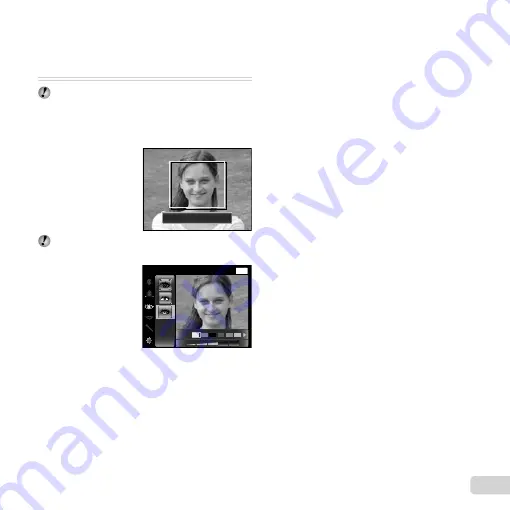
43
EN
Registering the settings for Beauty Fix
Registering the settings for Beauty Fix
[Beauty Settings]
[Beauty Settings]
d
(Settings Menu 3)
Beauty Settings
Depending on the picture, the editing may not be
effective.
1
Use
FG
to select a retouching setting, and press the
Q
button.
2
Press the shutter button to take a portrait picture.
Take a portrait picture.
The image is not saved.
3
Select a retouching item, and press the
Q
button.
MENU
Off
Eye Color
Back
4
Press the
Q
button on the review screen to save the
image.
●
Registration is complete.
Содержание VG-170
Страница 70: ......
Страница 71: ...VM170501 ...
















































