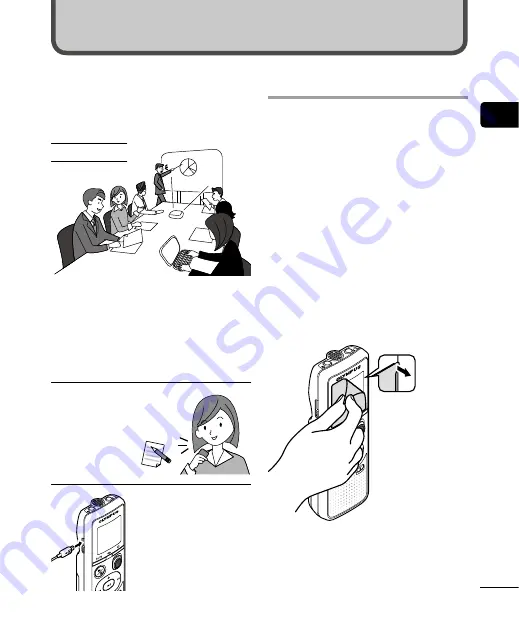
1
5
EN
Setup
Setup
After unpacking the voice recorder, follow the
steps below to have it ready for use.
Getting
started
1
3
Inserting the batteries
Getting
started
2
3
Turning the power ON
Getting
started
3
3
Setting the time/date
Set the voice recorder’s clock for
use with file management.
Getting
started
4
Setting the beeping
sounds
Remove the screen
protector on the
display.
Getting started
This product is a voice recorder that is easy
to use for all age groups, from children to
senior citizens. It can be used in a range of
situations, such as in business, or recording
memos.
Usage examples
Recording meetings and discussions means
that if you miss something important, you
can listen to it again as many times as you like
to confirm the content.
This recorder also features Noise Cancel
function useful for transcription, as well as
faster and slower playback.
×
Record messages as well as
changes to schedules instead
of taking memos. Simple
one-handed recording
means it is easier
than writing in a
notebook.
This voice recorder
can also be connected
to a PC, and used as
mass USB storage.
This is convenient for
transferring large files
such as image data
between computers.






































