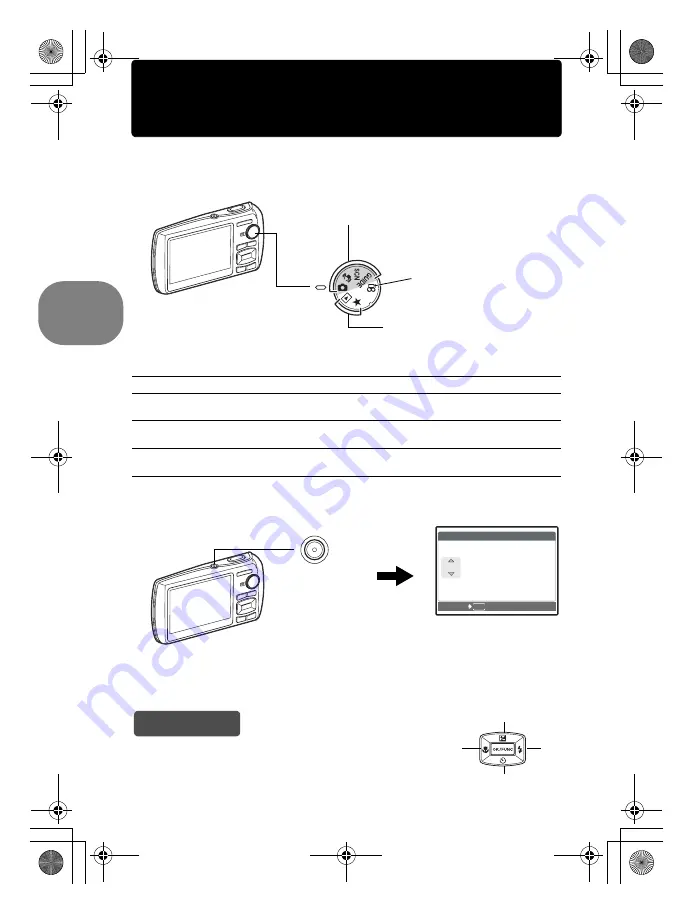
6
EN
Quick Start Guide
Turn the camera on
This explains how to turn on the camera in shooting mode.
a. Set the mode dial to
K
.
Still picture shooting modes
b. Press the
o
button.
(
To turn off the camera, press the
o
button once again.
K
This function allows you to shoot with the camera’s automatic settings.
h
This function reduces the blur incurred by a moving subject, or camera shake
when taking pictures.
s
This function allows you to shoot pictures by selecting a scene according to the
shooting condition.
g
This function allows you to set the target items by following the shooting guide
displayed on the screen.
• When the date and time have
not yet been set, this screen will
appear.
When viewing pictures
(playback mode)
When shooting movies
(shooting mode)
When shooting still pictures (shooting mode)
o
Button
MENU
CANCEL
X
Y / M / D
Y / M / D
Y
M D T I M E
T I M E
----.--.-- --:--
----.--.-- --:--
Hint
The directions of the arrow pad (
1243
) are indicated with
1243
in this manual.
1
2
3
4
d4351_e_0000_7.book Page 6 Wednesday, August 1, 2007 1:52 PM
Содержание u 1200
Страница 81: ...EN 81 d4351_e_0000_7 book Page 81 Wednesday August 1 2007 1 52 PM...
Страница 82: ...82 EN d4351_e_0000_7 book Page 82 Wednesday August 1 2007 1 52 PM...
Страница 83: ...EN 83 d4351_e_0000_7 book Page 83 Wednesday August 1 2007 1 52 PM...
Страница 84: ...Printed in Japan 1AG6P1P3699 VS182201 d4351_e_0000_7 book Page 84 Wednesday August 1 2007 1 52 PM...





















