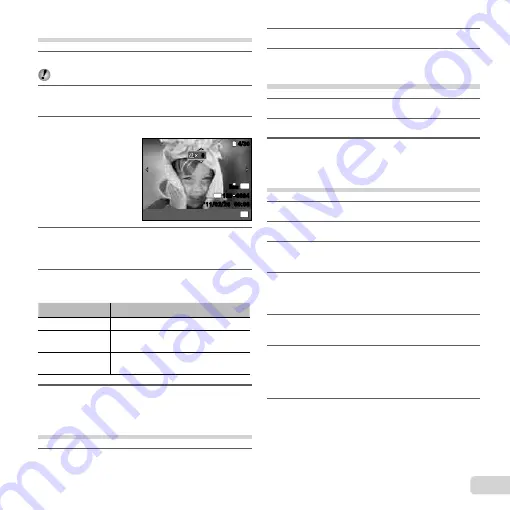
59
EN
Single-frame print reservations [
<
]
1
Display the setup menu.
“Setup menu” (p. 6)
2
From the playback menu
q
, select [Print
Order] and then press the
A
button.
3
Use
FG
to select [
<
], and press the
A
button.
N
ORM
4/30
4/30
’11/02/26
’11/02/26 00:00
00:00
N
ORM
14
M
FILE
100 0004
100 0004
OK
0
0
Set
4
Use
HI
to select the image for print
reservation. Use
FG
to select the quantity.
Press the
A
button.
5
Use
FG
to select the [
X
] (date print)
screen option, and press the
A
button.
Submenu 2
Application
No
This prints the image only.
Date
This prints the image with the
shooting date.
Time
This prints the image with the
shooting time.
6
Use
FG
to select [Set], and press the
A
button.
Reserving one print each of all images
on the card [
U
]
1
Follow Steps 1 and 2 in [
<
] (p. 59).
2
Use
FG
to select [
U
], and press the
A
button.
3
Follow Steps 5 and 6 in [
<
].
Resetting all print reservation data
1
Follow Steps 1 and 2 in [
<
] (p. 59).
2
Select either [
<
] or [
U
], and press the
A
button.
3
Use
FG
to select [Reset], and press the
A
button.
Resetting the print reservation data
for selected images
1
Follow Steps 1 and 2 in [
<
] (p. 59).
2
Use
FG
to select [
<
], and press the
A
button.
3
Use
FG
to select [Keep] and press the
A
button.
4
Use
HI
to select the image with the print
reservation you want to cancel. Use
FG
to
set the print quantity to “0”.
5
If necessary, repeat Step 4, and then press
the
A
button when
fi
nished.
6
Use
FG
to select the [
X
] (date print)
screen option, and press the
A
button.
The settings are applied to the remaining images
with the print reservation data.
7
Use
FG
to select [Set], and press the
A
button.
●
Содержание TG-310
Страница 82: ......
Страница 83: ...VR399102...






























