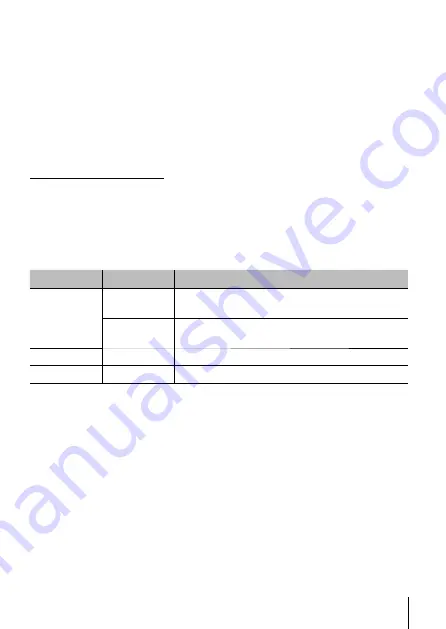
59
EN
59
EN
For the operation method, refer to (P. 41).
Setting the date and time
d
[
X
]
1
Press
FG
of the arrow pad to select the year for [Y].
2
Press
I
of the arrow pad to save the setting for [Y].
3
As in Steps
1
and
2
, press
FGHI
of the arrow pad to set [M] (month),
[D] (day), [Time] (hours and minutes), and [Y/M/D] (date order), and then
press the
A
button.
• For precise time setting, press the
A
button as the time signal strikes 00
seconds.
To check the date and time
Press the
INFO
button while the camera is turned off. The current time is
displayed for approx. 30 seconds.
Choosing home and alternate time zones
d
[World Time]
• You will not be able to select a time zone using [World Time] if the camera
clock has not first been set using [
X
].
Submenu 2
Submenu 3
Application
Home/
Alternate
x
The time in the home time zone (the time zone
selected for
x
in submenu 2).
z
The time in the travel destination time zone (the
time zone selected for
z
in submenu 2).
x
*1
—
Select the home time zone (
x
).
z
*1, 2
—
Select the travel destination time zone (
z
).
*1 In areas where daylight saving time is in effect, use
FG
to turn daylight
saving time ([Summer]) on.
*2 When you select a time zone, the camera automatically calculates the time
difference between the selected zone and the home time zone (
x
) to display
the time in the travel destination time zone (
z
).






























