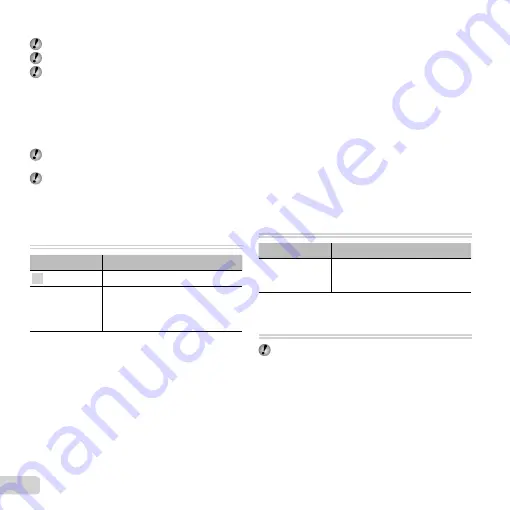
50 EN
Saving battery power between shots
Saving battery power between shots
[Power Save]
[Power Save]
d
(Settings Menu 2)
Power Save
Submenu 2
Application
Off
Cancels [Power Save].
On
When the camera is not being used
for approx. 10 seconds, the monitor
automatically turns off to save
battery power.
To resume standby mode
To resume standby mode
Press any button.
Changing the display language [
Changing the display language [
l
l
]]
d
(Settings Menu 2)
l
Submenu 2
Application
Languages
The language for the menus and
error messages displayed on the
monitor is selected.
Setting the date and time [
Setting the date and time [
X
X
]]
d
(Settings Menu 3)
X
“Language, date, time, and time zone” (p. 15).
For details on changing the input source of the TV, refer to the TV’s instruction manual.
When the camera and TV are connected by both an AV cable and an HDMI cable, the HDMI cable will take priority.
Depending on the TV’s settings, the displayed images and information may become cropped.
To operate images with the TV remote control
To operate images with the TV remote control
1
Set [HDMI Control] to [On], and turn off the camera.
2
Connect the camera and TV with an HDMI cable. “Connection via HDMI cable” (p. 49)
3
First turn on the TV, and then turn on the camera.
●
Operate by following the operation guide that is displayed on the TV.
With some TVs, operations cannot be performed with the TV remote control even though the operation guide is
displayed on the screen.
If operations cannot be performed with the TV remote control, set [HDMI Control] to [Off] and operate using the
camera.
Содержание TG-1
Страница 88: ......
Страница 89: ...VM297601...
















































