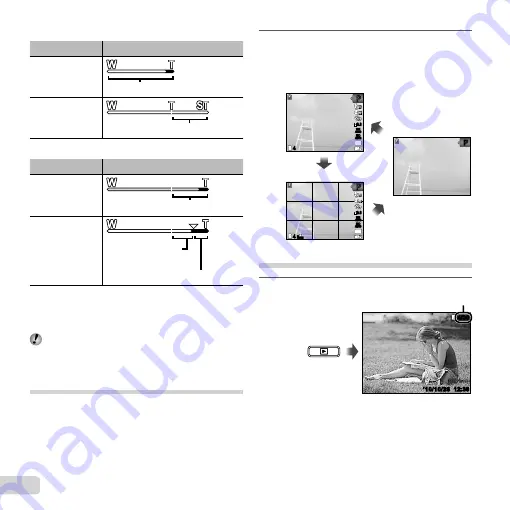
22
EN
[OFF] selected for [DIGITAL ZOOM]:
Image size
Zoom bar
12M
Optical zoom range
Other
Image zoomed and cropped.
*1
[ON] selected for [DIGITAL ZOOM]:
Image size
Zoom bar
12M
Digital zoom range
Other
Image zoomed and
cropped.
*1
Digital zoom range
*1
This function will not reduce the image quality since it
does not convert the data with fewer pixels into the data
with larger pixels. Available zoom ratios vary with image
size.
Photographs taken with the zoom bar displayed in
red may appear “grainy.”
Changing the shooting information
display
The display of the screen information can be changed to
best match the situation, for example, the need for a clear
view of the screen or for making a precise composition by
using the grid display.
1
Press
F
(INFO).
The displayed shooting information changes in
the order shown below each time the button is
pressed. “Shooting mode display” (p. 10)
44
P
P
0.0
0.0
AUTO
WB
AUTO
WB
AUTO
ISO
AUTO
ISO
12
M
44
N
ORM
P
P
0.0
0.0
AUTO
WB
AUTO
WB
AUTO
ISO
AUTO
ISO
12
M
P
P
Normal
Detailed
No information
Viewing images
1
Press the
q
button.
Number of frames/Total number of images
12:30
’10/10/26
’10/10/26 12:30
4/30
4/30
Playback image
●
Содержание T-110
Страница 74: ......
Страница 75: ...VR085901...
















































