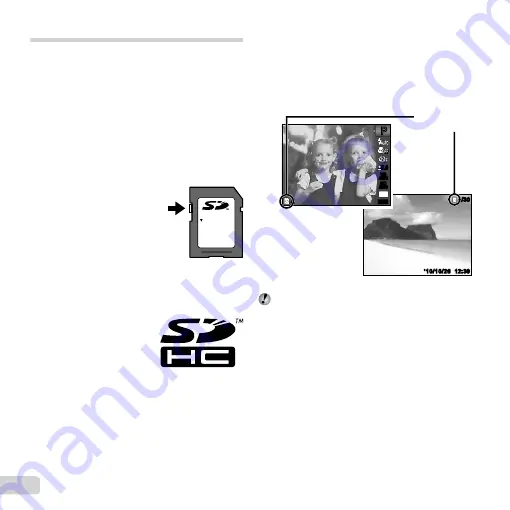
56
EN
Using an SD/SDHC memory card
A card (and internal memory) also corresponds to the
fi
lm that records images in a
fi
lm camera. Otherwise, the
recorded images (data) can be erased, and retouching is
also available with the use of a computer. Cards can be
removed from the camera and exchanged, but this is not
possible with the internal memory. Use of larger capacity
cards enables you to take more pictures.
SD/SDHC card write-protect switch
SD/SDHC card write-protect switch
The SD/SDHC card body has a write-protect switch. If you
set the switch to the “LOCK” side, you will not be able to
write to the card, delete data or format. Release the switch
to enable writing.
LOCK
Cards compatible with this camera
Cards compatible with this camera
SD/SDHC memory cards (visit the Olympus website for
information on memory cards that have been tested and
approved for use)
Using a new card
Using a new card
Cards must be formatted with this camera before
fi
rst use
or after being used with other cameras or computers.
[MEMORY FORMAT]/[FORMAT] (p. 39)
Checking the image saving location
Checking the image saving location
The memory indicator shows whether the internal memory
or card is being used during shooting and playback.
Current memory indicator
v
: Internal memory is being used
w
: Card is being used
Current memory
indicator
Playback mode
Shooting mode
12:30
’10/10/26
’10/10/26 12:30
4/30
4/30
44
P
P
0.0
0.0
AUTO
WB
AUTO
WB
AUTO
ISO
AUTO
ISO
10
M
#
#
Even if [MEMORY FORMAT]/[FORMAT], [ERASE],
[SEL. IMAGE], or [ALL ERASE] is performed, the
data in the card is not completely erased. When
disposing of the card, damage the card to prevent the
disclosure of personal data.
Содержание T-10
Страница 70: ......
Страница 71: ...VR082202...
















































