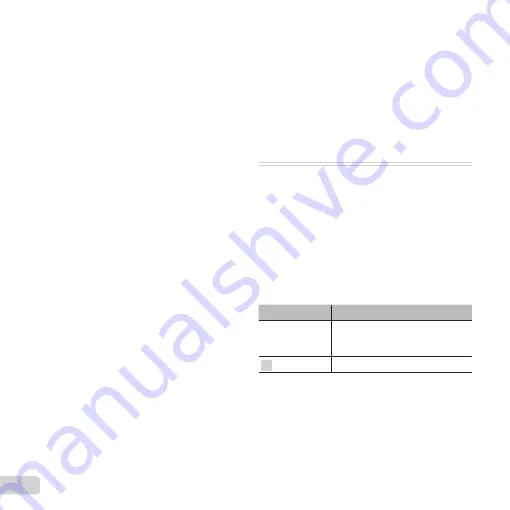
36 EN
Saving print settings to the image
Saving print settings to the image
data
data
q
q
[Print Order]
[Print Order]
●
“Print Reservations” (p. 49)
●
Print reservation can be set only for still images
that are recorded to the card.
Protecting images
Protecting images
q
q
[
[
R
R
]]
●
Protected images cannot be erased by [Erase]
(p. 19, 35), [Sel. Image] (p. 35), or [All Erase] (p. 35),
but all images are erased by [Memory Format]/
[Format] (p. 36).
1
Use
HI
to select an image.
●
Turn the zoom lever to the W end to display
an index view. Images can be quickly selected
using the
FGHI
buttons.
2
Press the
A
button.
●
Press the
A
button again to cancel the
settings.
3
If necessary, repeat Steps
1
and
2
to protect
other images, and press the
button.
Setting images to upload to
Setting images to upload to
Internet using OLYMPUS Viewer 3
Internet using OLYMPUS Viewer 3
q
q
[Upload Order]
[Upload Order]
1
Use
HI
to select an image.
●
Turn the zoom lever to the W end to display
an index view. Images can be quickly selected
using the
FGHI
buttons.
2
Press the
A
button.
●
Press the
A
button again to cancel the
settings.
3
If necessary, repeat Steps
1
and
2
to make
settings for other images, and press the
button.
●
Only JPEG fi les can be ordered.
●
For details on OLYMPUS Viewer 3, refer to
“Installing the PC software and registering user”
(p. 44).
●
For details on uploading images, refer to
OLYMPUS Viewer 3 “Help”.
d
Settings Menu 1
Erasing data completely
Erasing data completely
dd
[Memory Format]/
[Memory Format]/
dd
[Format]
[Format]
●
Before formatting, check that no important data is
left in the internal memory or card.
●
Cards must be formatted with this camera before
fi rst use or after being used with other cameras or
computers.
●
Be sure to remove the card before formatting the
internal memory.
Submenu 2
Application
Yes
Completely erases the image data
in the internal memory or card
(including protected images).
No
Cancels formatting.
Содержание SZ-15
Страница 78: ......
Страница 79: ...VM816101...






























