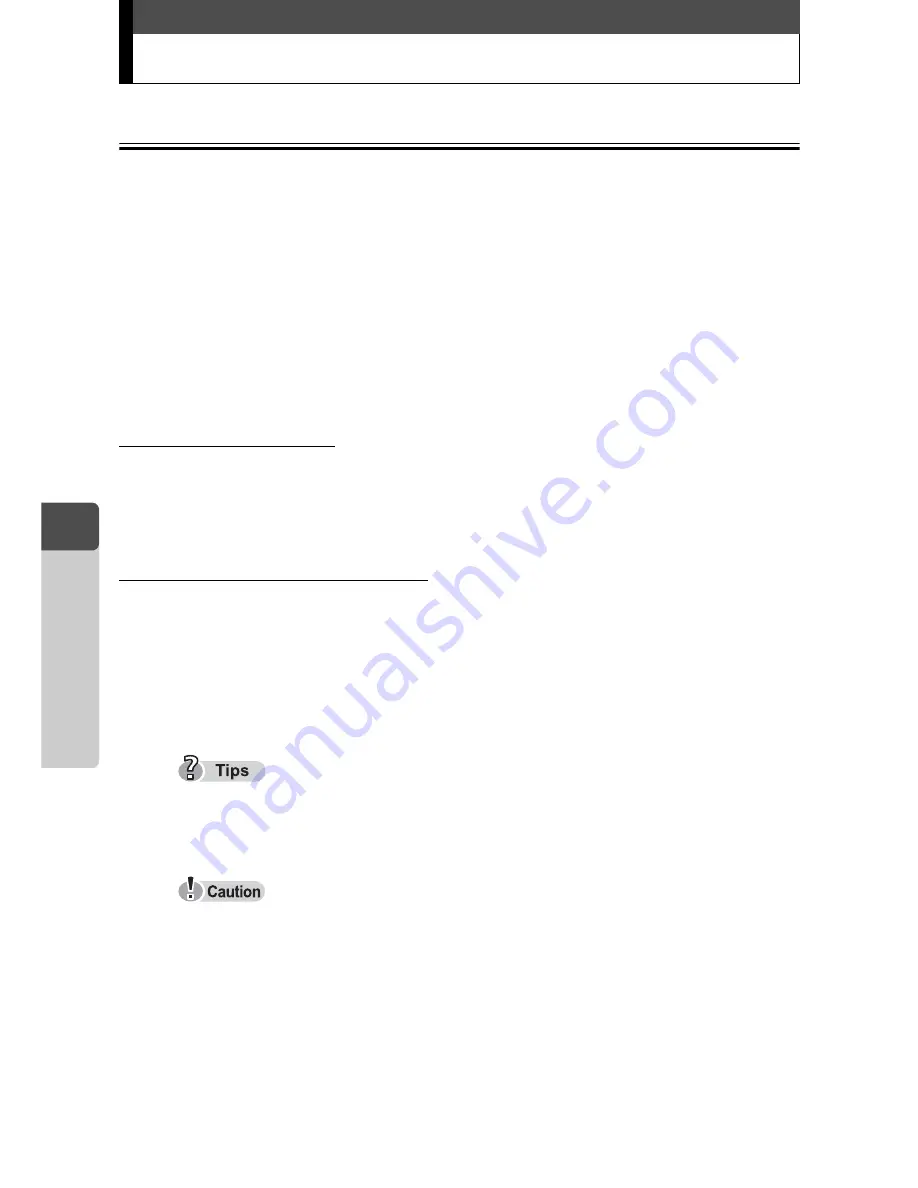
122
4
Pr
in
ting Pic
tu
res
Printing with PictBridge-compatible printer
Using the direct printing function
By connecting the camera to a PictBridge-compatible printer with the
USB cable, you can print out recorded pictures directly. With the
camera connected to the printer, select the pictures you want to print
and set the number of prints on the camera’s monitor. It is also possible
to print out pictures using the print reservation data.
g
“Making print reservations
<
” (P.115)
To find out if your printer is compatible with PictBridge or not, refer to
the printer’s instruction manual.
What is PictBridge?
It is the standards for connecting digital cameras and printers of
different manufacturers and printing out pictures directly.
What is STANDARD setting?
All printers that support PictBridge have standard print settings.
Selecting [
<
STANDARD] on the settings screen (P.127-135), pictures
are printed according to these settings. See the instruction manual of
your printer for its standard settings or contact the printer manufacturer.
For details of printing paper types, ink cassettes, etc., refer to the printer’s
instruction manual.
It is recommended to use the optional AC adapter and power coupler when
printing pictures. If you use the battery, make sure that it is fully charged. If
the camera stops operating while communicating with the printer, the printer
may not work properly or picture data may be lost.
Movies cannot be printed.
The camera will not enter sleep (stand-by) mode when the USB cable is
connected.
Содержание STYLUS VERVE S
Страница 82: ...82 MEMO 2 Viewing...
Страница 158: ...158 5 Connecting Computer MEMO...
Страница 159: ...159 6 Appendix Troubleshooting Camera Maintenance Checking Functions and Specifications 6 Appendix...
















































