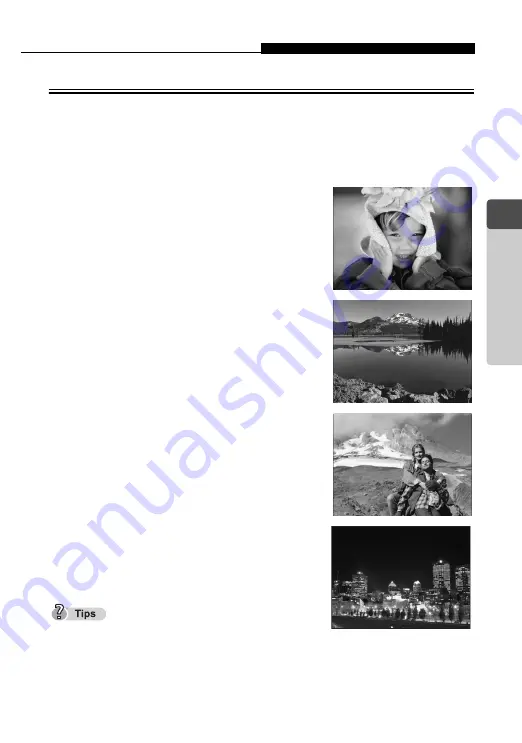
Changing shooting scene modes
l
15
1
Taking
Pict
ure
s
Shooting scene modes
PROGRAM AUTO
P
All you need to do is press the shutter button. The camera automatically
selects the optimal settings.
PORTRAIT
I
Suitable for taking a full-frame portrait shot of
a person. Ideal for capturing accurate skin
tones.
LANDSCAPE
L
Lets you take clear and sharp pictures of
distant scenery. Creates a very broad depth of
field to keep the entire view in focus.
LAN PORTRAIT
K
Suitable for taking pictures of both your
subject and the landscape.
NIGHT SCENE
m
Suitable for taking pictures of night views such
as illuminated buildings.
Slower shutter speeds are used when
m
(NIGHT
SCENE) mode is set.
The use of a tripod is recommended to prevent your pictures from being blurred by
camera movement when the shutter speed is slow.
Содержание Stylus Verve m-mini digital
Страница 82: ...82 MEMO 2 Viewing ...
Страница 158: ...158 5 Connecting Computer MEMO ...
Страница 159: ...159 6 Appendix Troubleshooting Camera Maintenance Checking Functions and Specifications 6 Appendix ...
















































