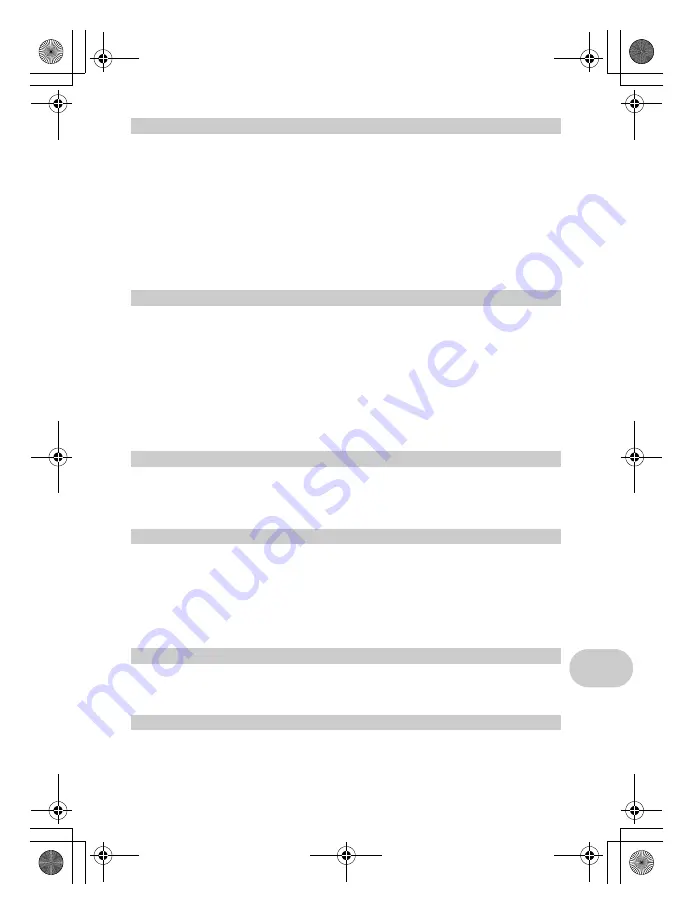
EN
67
Appendix
• This camera uses a lithium ion battery specified by Olympus. Do not use any other type of battery. For safe
and proper use, read the battery’s instruction manual carefully before using it.
• If the battery’s terminals get wet or greasy, camera contact failure may result. Wipe the battery well with a
dry cloth before use.
• Always charge a battery when using it for the first time, or if it has not been used for a long period.
• When operating the camera with battery power at low temperatures, try to keep the camera and spare
battery as warm as possible. A battery that has run down at low temperatures may be restored after it is
warmed at room temperature.
• The number of pictures you can take may vary depending on the shooting conditions or battery.
• Before going on a long trip, and especially before traveling abroad, purchase extra batteries. A
recommended battery may be difficult to obtain while traveling.
• Please recycle batteries to help save our planet’s resources. When you throw away dead batteries, be sure
to cover their terminals and always observe local laws and regulations.
• Do not push the monitor forcibly; otherwise the image may become vague, resulting in a playback mode
failure or damage to the monitor.
• A strip of light may appear on the top/bottom of the monitor, but this is not a malfunction.
• When a subject is viewed diagonally in the camera, the edges may appear zigzagged on the monitor. This
is not a malfunction; it will be less noticeable in playback mode.
• In places subject to low temperatures, the monitor may take a long time to turn on or its color may change
temporarily. When using the camera in extremely cold places, it is a good idea to occasionally place it in a
warm place. A monitor exhibiting poor performance due to low temperatures will recover in normal
temperatures.
• The LCD used for the monitor is made with high-precision technology. However, black spots or bright spots
of light may appear constantly on the Monitor. Due to its characteristics or the angle at which you are
viewing the monitor, the spot may not be uniform in color and brightness. This is not a malfunction.
• Olympus makes no representations or warranties regarding any damages, or benefit expected by using this
unit lawfully, or any request from a third person, which are caused by the inappropriate use of this product.
• Olympus makes no representations or warranties regarding any damages or any benefit expected by using
this unit lawfully which are caused by erasing picture data.
• Olympus makes no representations or warranties, either expressed or implied, by or concerning any content
of these written materials or software, and in no event shall be liable for any implied warranty of
merchantability or fitness for any particular purpose or for any consequential, incidental or indirect damages
(including but not limited to damages for loss of business profits, business interruption and loss of business
information) arising from the use or inability to use these written materials or software or equipment. Some
countries do not allow the exclusion or limitation of liability for consequential or incidental damages, so the
above limitations may not apply to you.
• Olympus reserves all rights to this manual.
Unauthorized photographing or use of copyrighted material may violate applicable copyright laws. Olympus
assumes no responsibility for unauthorized photographing, use or other acts that infringe upon the rights of
copyright owners.
All rights reserved. No part of these written materials or this software may be reproduced or used in any form
or by any means, electronic or mechanical, including photocopying and recording or the use of any type of
information storage and retrieval system, without the prior written permission of Olympus. No liability is
assumed with respect to the use of the information contained in these written materials or software, or for
damages resulting from the use of the information contained therein. Olympus reserves the right to alter the
features and contents of this publication or software without obligation or advance notice.
Battery Handling Precautions
Monitor
Legal and Other Notices
Disclaimer of Warranty
Warning
Copyright Notice
d4328_e_0000_7.book Page 67 Friday, December 15, 2006 10:47 AM
Содержание Stylus M 760
Страница 78: ...78 EN Memo d4328_e_0000_7 book Page 78 Friday December 15 2006 10 47 AM...
Страница 79: ...EN 79 Memo d4328_e_0000_7 book Page 79 Friday December 15 2006 10 47 AM...
Страница 80: ...80 EN Memo d4328_e_0000_7 book Page 80 Friday December 15 2006 10 47 AM...
Страница 81: ...EN 81 Memo d4328_e_0000_7 book Page 81 Friday December 15 2006 10 47 AM...
Страница 82: ...82 EN Memo d4328_e_0000_7 book Page 82 Friday December 15 2006 10 47 AM...
Страница 83: ...EN 83 Memo d4328_e_0000_7 book Page 83 Friday December 15 2006 10 47 AM...
Страница 84: ...Printed in China VH834001 d4328_e_0000_7 book Page 78 Friday December 15 2006 10 47 AM...
















































