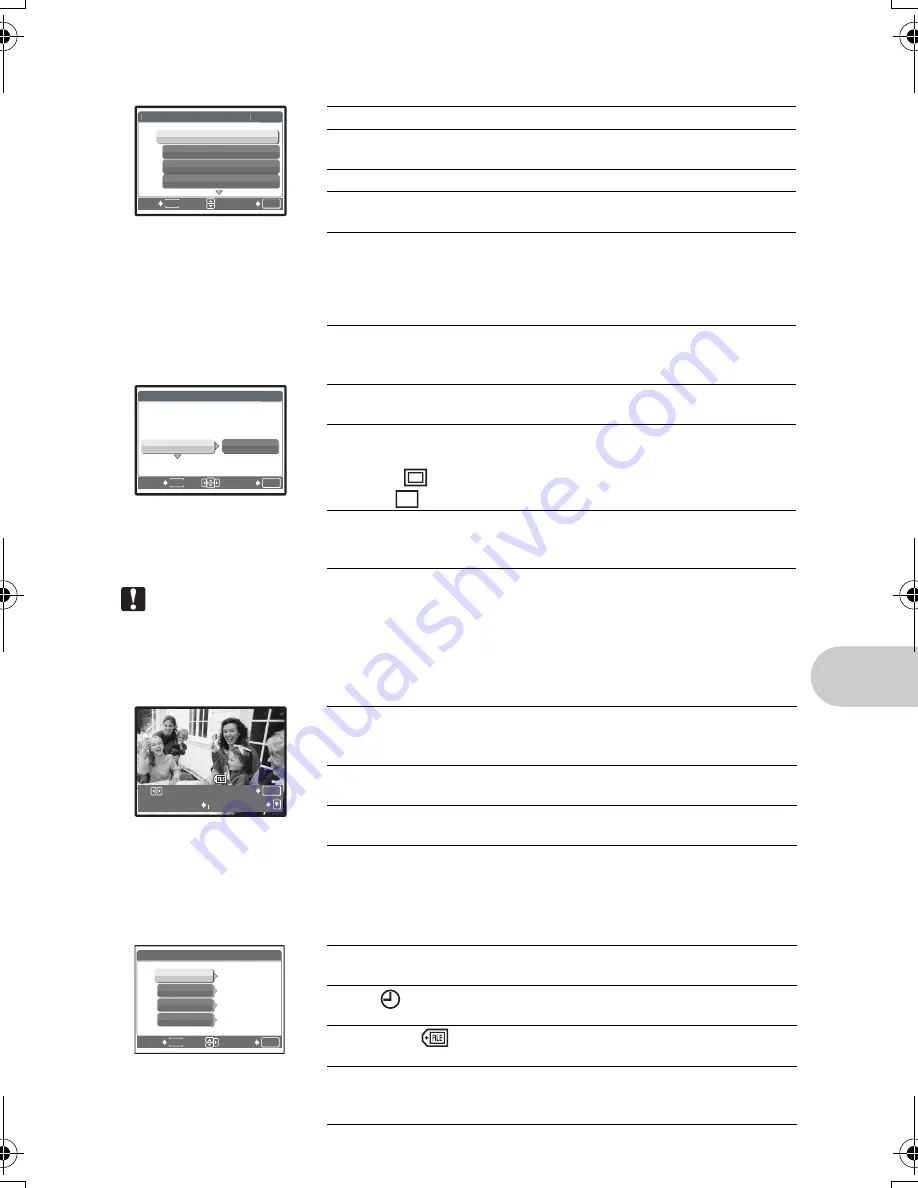
Printing pictures
EN
41
Note
• If the [PRINTPAPER] screen is not displayed, [SIZE], [BORDERLESS] and [PICS/SHEET] are
set to the standard.
Press
43
to select the picture you want to print. You can also use the zoom button and select
a picture from the index display.
Selecting a print mode
Setting the print paper
Selecting the picture to print
Setting the number of prints and data to be printed
OK
MENU
EXIT
SET
PRINT MODE SELECT
[ I N ]
[
]
[
]
ALL PRINT
MULTI PRINT
ALL INDEX
Prints the selected picture.
ALL PRINT
Prints all the pictures stored in the internal
memory or the card.
MULTI PRINT
Prints one picture in multiple layout format.
ALL INDEX
Prints an index of all the pictures stored in the
internal memory or the card.
PRINT ORDER
Prints the pictures according to the print
reservation data on the card. If no print
reservations have been made, this option is not
available.
g
“Print settings (DPOF)” (P. 42)
OK
SET
MENU
BACK
P R I N T PA P E R
S I Z E
S I Z E
BORDERLESS
BORDERLESS
[ I N ]
[
]
[
]
S I Z E
BORDERLESS
STANDARD
STANDARD
SIZE
Choose from the available paper sizes on your
printer.
BORDERLESS
Select with or without borders. In [MULTI PRINT]
mode, you cannot print with a border.
OFF (
)
The picture is printed inside a blank frame.
ON (
)
The picture is printed filling the entire page.
PICS/SHEET
Available in [MULTI PRINT] mode only. The
number of prints that can be printed vary
depending on the printer.
OK
MORE
SINGLEPRINT
1 0 0 - 0 0 0 4
1 0 0 - 0 0 0 4
[IN
IN]
Prints one copy of the selected picture. When
[SINGLE PRINT] or [MORE] has been selected,
a single copy or multiple copies are printed.
SINGLE PRINT
Makes a print reservation for the displayed
picture.
MORE
Sets the number of prints and data to be printed
for the displayed picture.
OK
SET
MENU
BACK
PRINT INFO
1
WITHOUT
WITHOUT
DATE
FILE NAME
P
<
x
[ I N ]
<
×
Sets the number of prints. You can select up
to 10 prints.
DATE (
)
If you select [WITH], pictures are printed with
the date.
FILE NAME (
)
If you select [WITH], pictures are printed with
the file name.
P
Use the arrow pad and zoom button, adjust
the location and size of the trimming frame,
then press
e
to print the cropped picture.
d4350_e_0000_7.book Page 41 Wednesday, June 20, 2007 8:16 PM
Содержание Stylus 820
Страница 80: ...80 EN...
Страница 81: ...EN 81...
Страница 82: ...82 EN...
Страница 83: ...EN 83...
Страница 84: ...Printed in Japan 1AG6P1P3581 VS228701...
















































