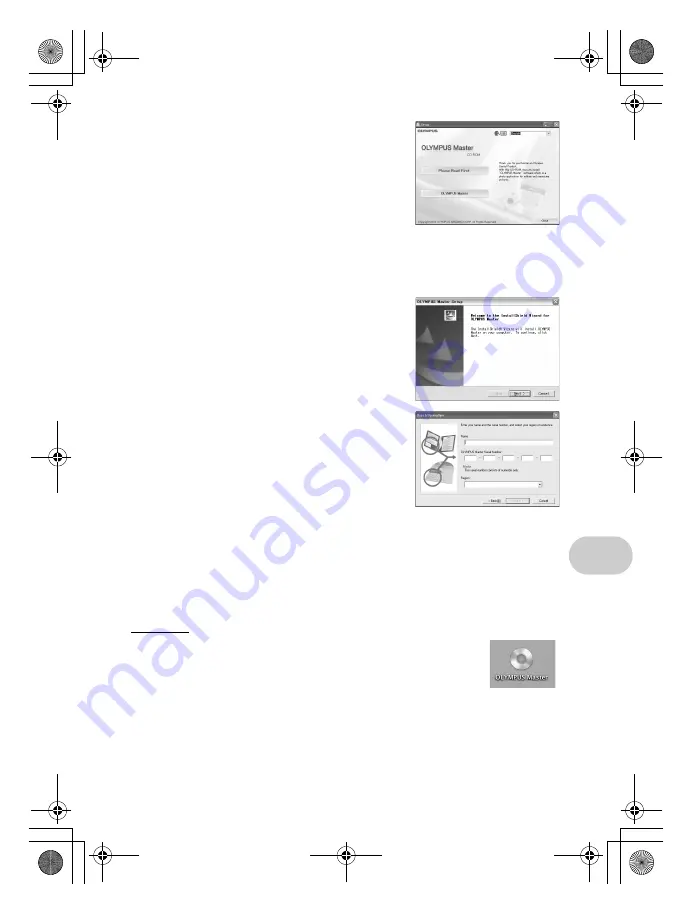
EN
43
Using OLYMPUS Master
2
Click “OLYMPUS Master”.
• The QuickTime installation screen is displayed.
• QuickTime is required to use OLYMPUS Master. If the
QuickTime screen is not displayed, QuickTime 6 or later
is already installed on the computer. In this case, go to
step 4.
3
Click “Next” and follow the on-screen
instructions.
• When the QuickTime licensing agreement is displayed, read the agreement and click “Agree”
to proceed with the installation.
• The OLYMPUS Master installation screen is displayed.
4
Follow the on-screen instructions.
• When the OLYMPUS Master licensing agreement is
displayed, read the agreement and click “Yes” to
proceed with the installation.
• When the “User Information” dialog box is displayed,
enter your “Name” and “OLYMPUS Master Serial
Number”; select your region and click “Next”.
Refer to the sticker on the CD-ROM package for the
serial number.
• When the DirectX licensing agreement is displayed,
read the agreement and click “Yes”.
• A screen asking whether or not you want to install Adobe
Reader is displayed. Adobe Reader is required to read
the OLYMPUS Master instruction manual. If this screen
is not displayed, Adobe Reader is already installed on
your computer. To install Adobe Reader, click “OK”.
5
Follow the on-screen instructions.
• The screen confirming that installation is completed is displayed. Click “Finish”.
6
Select the option to restart immediately when the screen asking you
if you wish to restart the computer is displayed and click “OK”.
• The computer restarts.
• Remove the CD-ROM from the CD-ROM drive and store it.
Macintosh
1
Insert the CD-ROM into the CD-ROM drive.
• The CD-ROM window is displayed.
• If the CD-ROM window is not displayed, double-click the CD-ROM icon
on the desktop.
d4314_15_e.book Page 43 Monday, June 26, 2006 7:13 PM






























