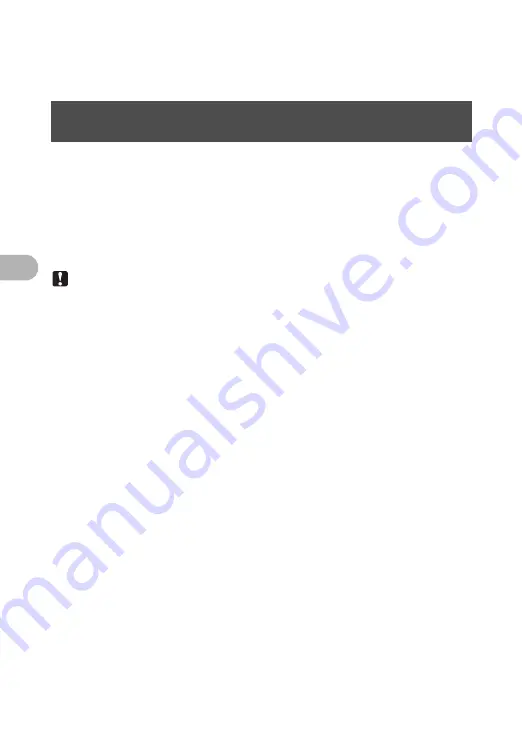
56
Co
nnec
ting th
e camera t
o
a
co
mput
er
4
7
Click “Print”.
• Printing starts.
• To return to the main menu, click “Menu” in the “Photo Print” window.
This camera is compatible with USB mass storage. You can connect the camera
to your computer using the USB cable provided with the camera to download and
save images without using OLYMPUS Master. The following environment is
required to use the USB cable to connect the camera to your computer.
Windows
: Windows 98SE/Me/2000 Professional/XP
Macintosh
: Mac OS 9.0 to 9.2/X
Note
• If your computer is running Windows 98SE, you will need to install the USB
driver. Before connecting the camera to your computer with the USB cable,
double-click the files from the following folders on the provided OLYMPUS
Master CD-ROM.
(Drive name): \USB\INSTALL.EXE
• Data transfer is not guaranteed in the following environments, even if your
computer is equipped with a USB port.
• Windows 95/98/NT 4.0
• Windows 98SE upgrades from Windows 95/98
• Mac OS 8.6 or earlier
• Computers with a USB port added by means of an extension card, etc.
• Computers without a factory-installed OS and home-built computers
To download and save images to a computer without
using OLYMPUS Master
Содержание Stylus 725 SW
Страница 83: ...2006 VH783401...






























