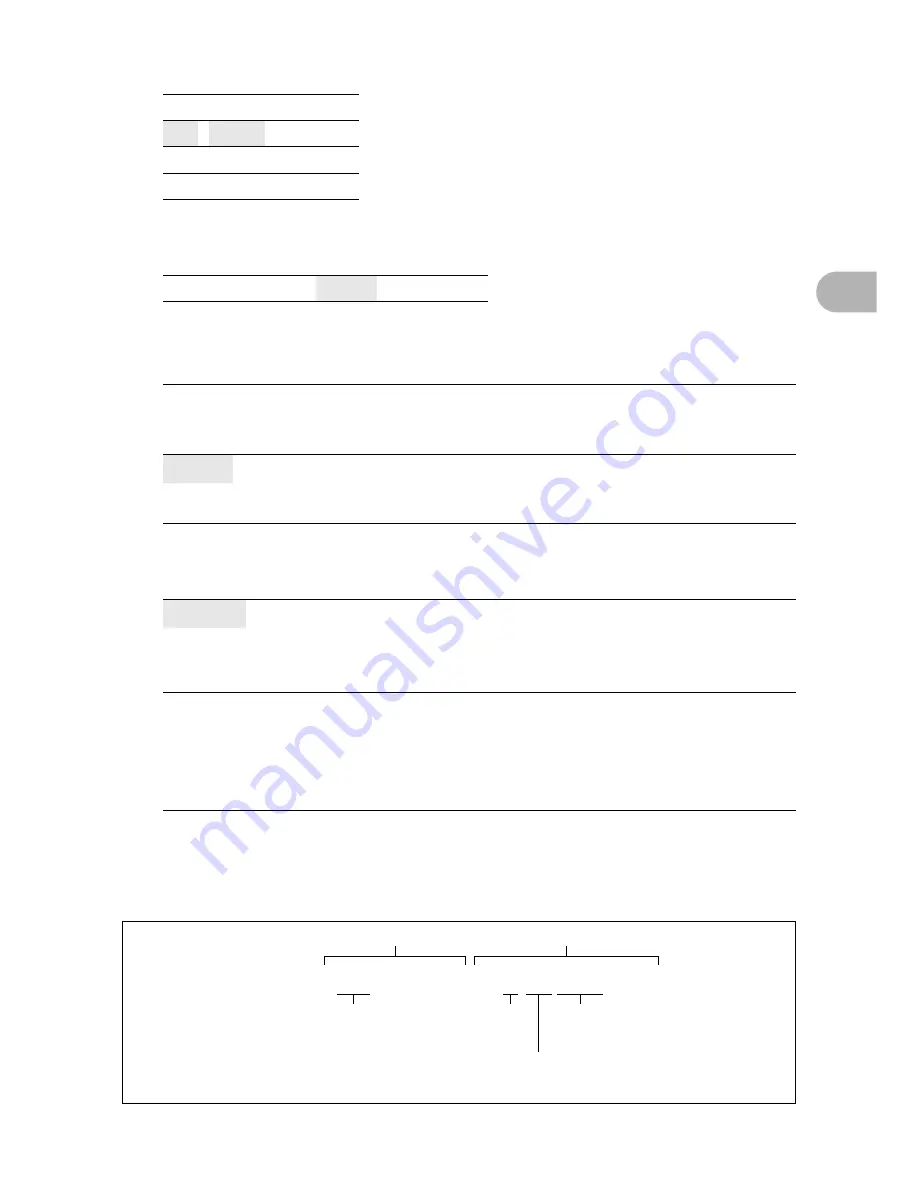
33
Men
u o
perat
io
ns
2
File names and their folder names for recorded pictures are automatically
generated by the camera. File names and folder names respectively include file
numbers (0001 to 9999) and folder names (100 to 999), and are named as
follows.
SHUTTER SOUND
.......................... Selecting the sound of the shutter button
OFF (No sound)
1
LOW / HIGH
2
LOW / HIGH
3
LOW / HIGH
VOLUME
.................................................. Adjusting the volume during playback
OFF (No sound) / LOW
/ HIGH
REC VIEW
.............................................................. Viewing pictures immediately
OFF
The picture being recorded is not displayed. This is useful when you
want to prepare for your next shot while the previous picture is being
recorded.
ON
The picture being recorded is displayed. This is useful for making a
brief check of the picture you have just taken. You can resume
shooting while the picture is still being displayed.
FILE NAME
..................................................Resetting the file names of pictures
RESET
This method is useful when grouping files on separate cards.
The file number and folder number are reset every time a new card
is inserted in the camera. The folder number returns to [No. 100]
and the file number returns to [No. 0001].
AUTO
This method is useful when you want to manage all your files
with sequential numbers.
Even if a new card is inserted, the folder number and file number are
retained from the previous card. This helps you to manage multiple
cards.
\ D C I M \ * * * O L Y M P \ P m d d * * * * . j p g
Folder No.
(100 – 999)
File name
Folder name
Month (1 – C)
Day (01 – 31)
File No.
(0001 – 9999)
Month: Jan. – Sep. = 1 – 9, Oct. = A, Nov. = B, Dec. = C
















































