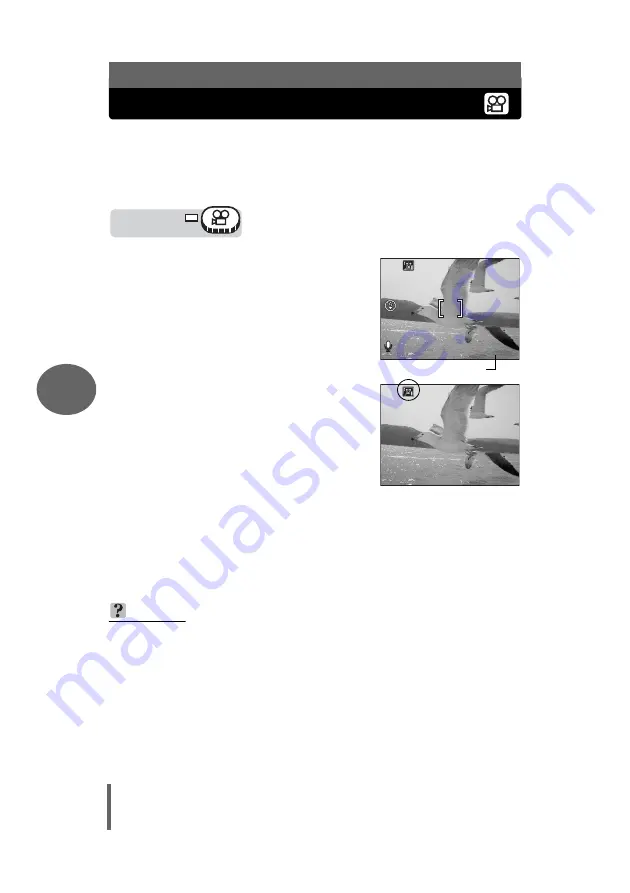
52
5
More useful functions
Recording movies
This function allows you to record movies. The sound is automatically
recorded when recording a movie.
Although the camera maintains the correct exposure during movie
recording even if your subject moves, the focus and zoom will be locked
so it will be out of focus if the distance to the subject is changed.
1
Decide the composition of the
picture.
• The available recording time on the card
that you are using is displayed on the
monitor.
• You can use the zoom button to enlarge
your subject.
2
Press the shutter button fully to
start recording.
• During movie recording,
N
lights red.
3
Press the shutter button again to stop recording.
• When the remaining recording time has been used up, recording stops
automatically.
• When there is space in the card memory, the remaining recording time is
displayed, and the camera is ready to shoot.
TIPS
To use the zoom during movie recording
→
During movie recording, optical zoom is not available. To use the zoom, set
[DIGITAL ZOOM] to [ON].
g
“Using the digital zoom” (P.38)
Mode dial
HQ
HQ
00:
0:36
36
00:36
Remaining recording time
00:
0:36
36
00:36






























