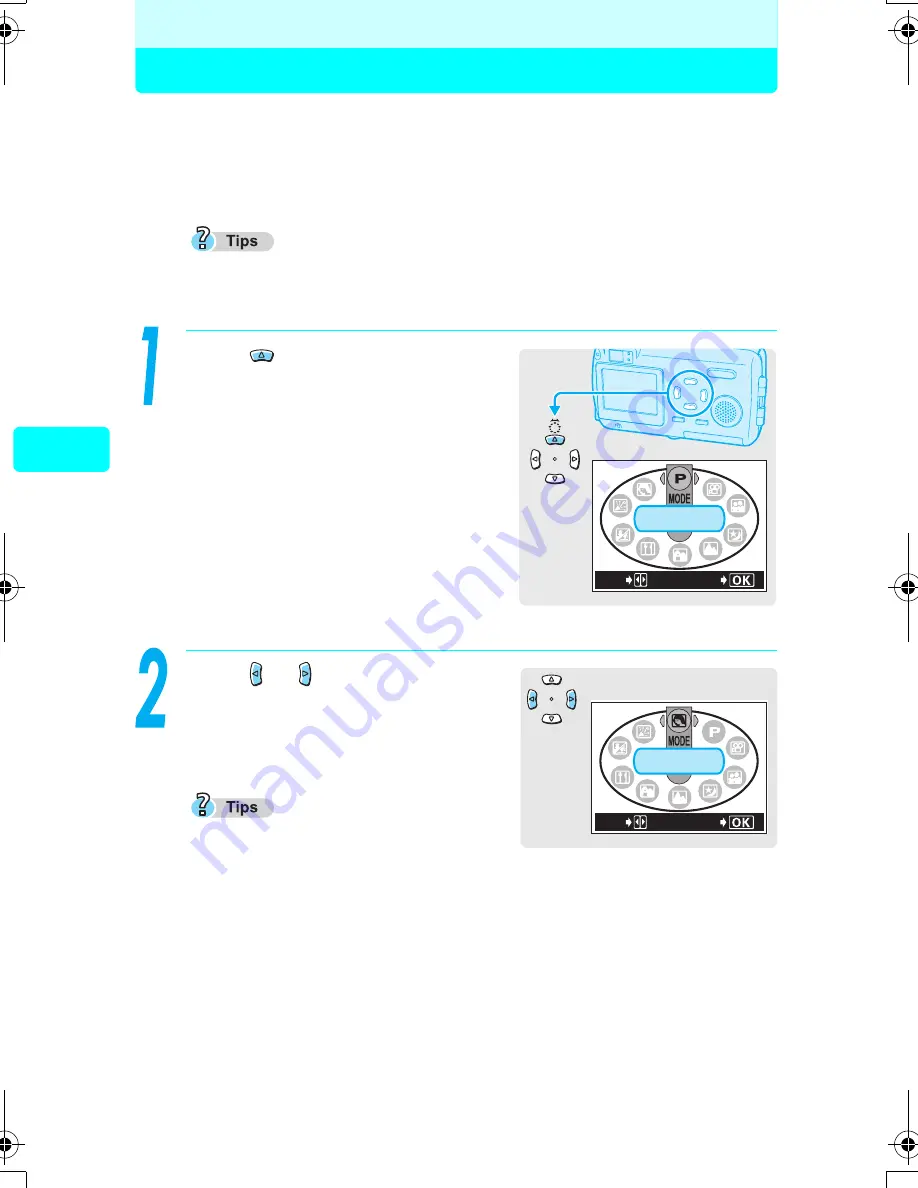
32
Ta
king still pictures
Settings suited to situation and purpose
Changing shooting modes
There are ten shooting modes to choose from on this camera. To easily
create the effects you want, simply select the mode best suited to your
picture.
g
“Shooting modes” (P.33)
Until you become familiar with the camera, it is recommended that
PROGRAM AUTO be used to take pictures.
Press
in
shooting
mode.
The virtual dial screen for selecting
the shooting mode is displayed.
Press or to select shooting
mode, and press the OK button.
The selected shooting mode is set.
The shooting mode will change and the
virtual dial screen will disappear
automatically after three seconds even
if the OK button is not pressed.
Virtual dial screen
PROGRAM
AUTO
GO
SELECT
PORTRAIT
SELECT
GO
000e_kihonhen.book Page 32 Tuesday, February 10, 2004 2:30 PM
Содержание Stylus 410
Страница 70: ...MEMO 70 MEMO...
Страница 71: ...MEMO 71...
















































