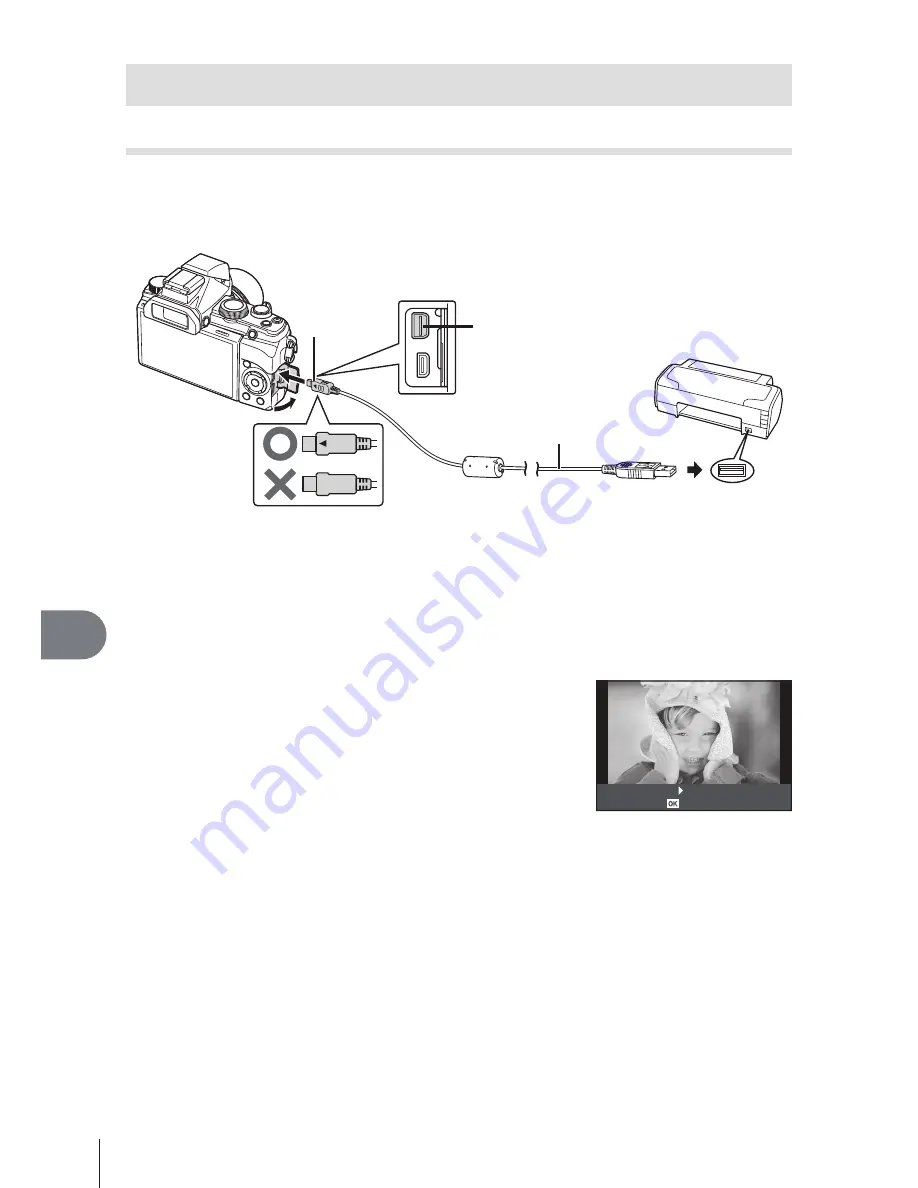
82
EN
Connecting the camera to another device
10
Printing Pictures
Direct printing (PictBridge)
By connecting the camera to a PictBridge-compatible printer with the USB cable, you
can print out recorded pictures directly.
Connecting the camera
USB port
Smaller
terminal
USB cable
Multi-connector
#
Cautions
• Use a fully charged battery for printing.
• RAW images and movies can not be printed.
Easy printing
1
Use
HI
to display the pictures you want to print on the camera.
2
Connect the camera to the printer using the
supplied USB cable.
• If the easy print start screen is not displayed, select
[Auto] for the USB mode in the camera custom menu
T
before connecting PC again.
3
Press
I
.
• The picture selection screen appears when printing is
completed. To print another picture, use
HI
to select the image and press
Q
.
• To exit, unplug the USB cable from the camera while the picture selection screen is
displayed.
Custom Print
Easy Print Start
Содержание Stylus 1
Страница 9: ...9 EN Preparations for shooting 1...
Страница 23: ...23 EN Shooting using basic functions 3...
Страница 79: ...79 EN Customizing camera setting 9...
Страница 89: ...89 EN Connecting the camera to another device 10...
Страница 97: ...97 EN Usage Tips 12...
Страница 119: ......
Страница 129: ...e OLYMPUS Viewer 31m e Camera Instruction Manual STYLUS 1...






























