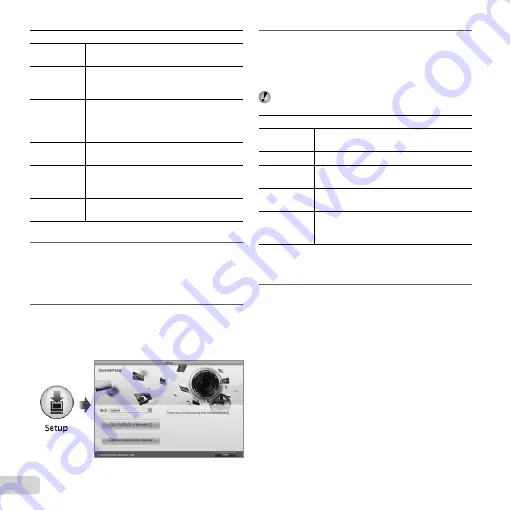
14
EN
[ib]
Operating
System
Windows XP (Service Pack 2 or later) /
Windows Vista / Windows 7
Processor
Pentium 4 1.3 GHz or better
(Pentium D 3.0 GHz or better required
for movies)
RAM
512 MB or more (1 GB or more
recommended)
(1 GB or more required for movies — 2 GB
or more recommended)
Free Hard
Drive Space
1 GB or more
Monitor
Settings
1024 x 768 pixels or more
Minimum 65,536 colors (16,770,000
colors recommended)
Graphics
A minimum of 64 MB video RAM with
DirectX 9 or later.
* See online help for information on using the software.
4
Install the camera manual.
●
Click the “Camera Instruction Manual” button and
follow the on-screen instructions.
Macintosh
Macintosh
1
Insert the supplied CD in a CD-ROM drive.
●
Double-click the CD (OLYMPUS Setup) icon on
the desktop.
●
Double-click the “Setup” icon to display the “Setup” dialog.
2
Install OLYMPUS Viewer 2.
●
Check the system requirements before beginning
installation.
●
Click the “OLYMPUS Viewer 2” button and follow
the on-screen instructions to install the software.
You can register via “Registration” in OLYMPUS
Viewer 2 “Help”.
OLYMPUS Viewer 2
Operating
System
Mac OS X v10.4.11–v10.6
Processor
Intel Core Solo/Duo 1.5 GHz or better
RAM
1 GB or more (2 GB or more
recommended)
Free Hard
Drive Space
1 GB or more
Monitor
Settings
1024 x 768 pixels or more
Minimum 32,000 colors (16,770,000
colors recommended)
* Other languages can be selected from the language
combo box. For information on using the software, see
online help.
3
Copy the camera manual.
●
Click the “Camera Instruction Manual” button to
open the folder containing the camera manuals.
Copy the manual for your language to the computer.
Содержание SP-810UZ
Страница 76: ......
Страница 77: ...VR809501...





























