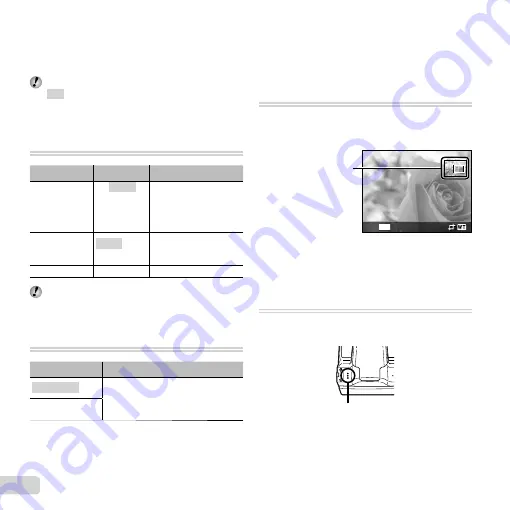
40 EN
Menus for Playback, Editing, and Printing Functions
Menus for Playback, Editing, and Printing Functions
The default settings of the function are highlighted in
.
Playing back pictures automatically
Playing back pictures automatically
[Slideshow]
[Slideshow]
q
(Playback Menu)
Slideshow
Submenu 2
Submenu 3
Application
BGM
Off/Cosmic/
Breeze/
Mellow/
Dreamy/
Urban
Selects the background
music options.
Type
Normal/
Fader/Zoom
Selects the type of
transition effect used
between slides.
Start
―
Starts the slideshow.
During a slideshow, press
I
to advance one frame,
H
to go back one frame.
Changing the image size [
Changing the image size [
Q
Q
]]
q
(Playback Menu)
Edit
Q
Submenu 3
Application
640×480
This saves a high-resolution image
as a separate image with a smaller
size for use in e-mail attachments
and other applications.
320×240
1
Use
HI
to select an image.
2
Use
FG
to select an image size and press the
A
button.
●
The resized image is saved as a separate image.
Cropping image [
Cropping image [
P
P
]]
q
(Playback Menu)
Edit
P
1
Use
HI
to select an image, and press the
A
button.
2
Use the zoom lever to select the size of the cropping
frame, and use
FGHI
to move the frame.
Cropping frame
MENU
Back
3
Press the
A
button after you have selected the area
to trim.
●
The edited image is saved as a separate image.
Adding sound to still images [
Adding sound to still images [
R
R
]]
q
(Playback Menu)
Edit
R
1
Use
HI
to select an image.
2
Aim the microphone toward the sound source.
Microphone
3
Press the
A
button.
●
Recording starts.
●
The camera adds (records) sound for approx.
4 seconds while playing back the image.
Содержание SP-720
Страница 75: ......
Страница 76: ...VN293301...






























