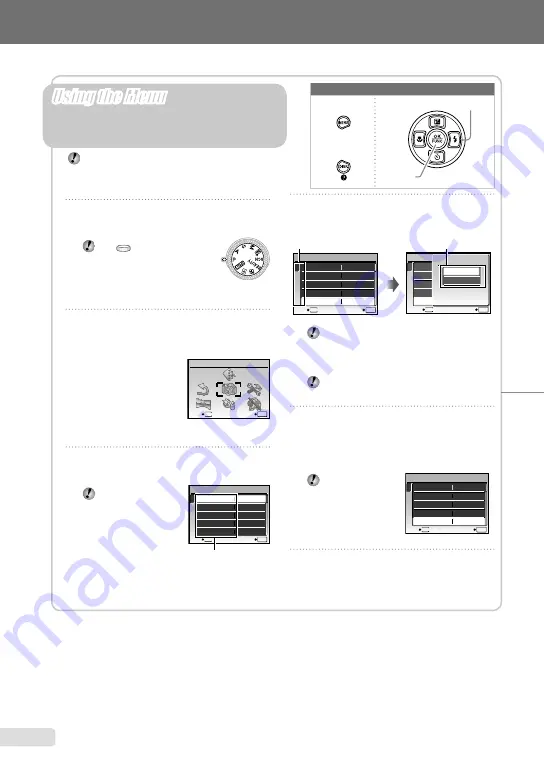
Please read “Menu Settings” (p. 29 to 57) while referring to this page.
1
Set the mode dial to one of the
selections.
The
symbol in “Menu
Settings” (p. 29 to 43)
indicates available shooting
modes.
2
Press the
button.
This example shows how to set the [DIGITAL
ZOOM].
CAMERA MENU
MENU
EXIT
SET
OK
Shooting mode top menu
3
Use
789:
to select the desired
menu, and press the
o
button.
Pressing and
holding the
E
button displays an
explanation (menu
guide) of the option
selected.
ISO
OFF
OFF
1
2
3
4
5
CAMERA MENU
SET
OK
AUTO
o
FINE ZOOM
DIGITAL ZOOM
DRIVE
AUTO
WB
MENU
EXIT
Submenu 1
●
button
Arrow pad
o
button
Buttons in use
4
Use
78
to select the desired
submenu 1, and press the
o
button.
1
2
3
4
5
ISO
OFF
OFF
CAMERA MENU
AUTO
o
FINE ZOOM
DIGITAL ZOOM
DRIVE
AUTO
WB
MENU
EXIT
SET
OK
1
2
3
4
5
ISO
OFF
OFF
CAMERA MENU
AUTO
o
FINE ZOOM
DIGITAL ZOOM
DRIVE
AUTO
WB
MENU
SET
OK
BACK
DIGITAL ZOOM
OFF
ON
Page tab
Submenu 2
To quickly jump to the desired submenu,
press
9
to highlight the page tab, and then
use
78
to move the page tab. Press
:
to
return to the submenu 1.
Some menus include submenus that appear
by pressing the
o
button.
5
Use
78
to select the submenu 2,
and press the
o
button.
Once a setting is made, the display returns to
the previous screen.
There may
be additional
operations. “Menu
Settings” (p. 29 to
57)
6
Press the
button to complete
the setting.
●
Three Types of Setting Operations
E
button
Using the Menu
Various camera settings can be accessed through the
menus, including functions used during shooting and
playback and the date/time and screen display.
There may be unavailable menus depending on the
other related settings or the position of the mode dial.
1
2
3
4
5
ISO
OFF
ON
CAMERA MENU
AUTO
o
FINE ZOOM
DIGITAL ZOOM
DRIVE
AUTO
WB
MENU
EXIT
SET
OK
EN
Содержание SP-590 UZ - Digital Camera - Compact
Страница 86: ...VN183901 ...


















