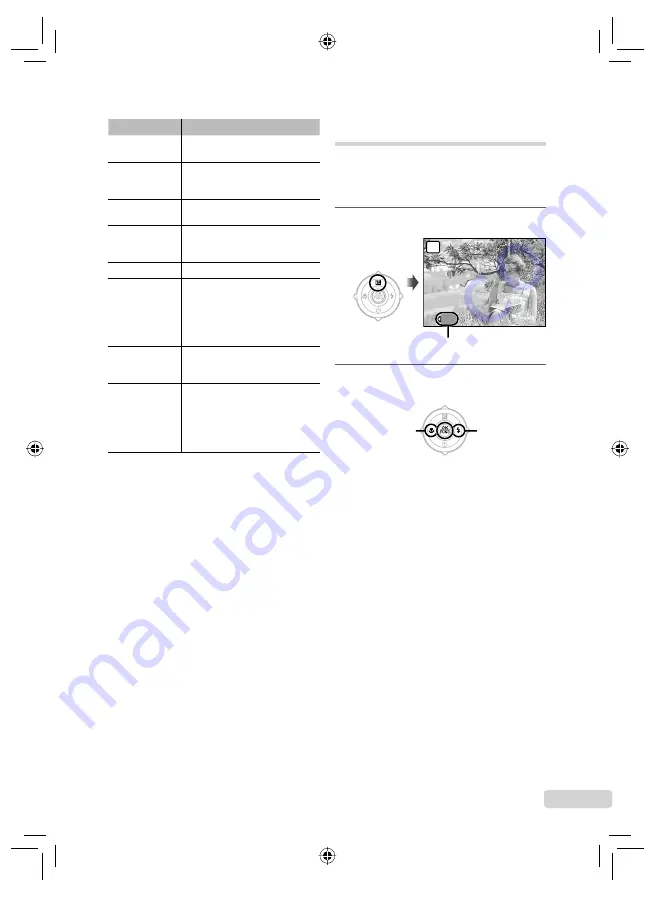
23
EN
Item
Description
FLASH AUTO
*1
The
fl
ash
fi
res automatically in
low-light and backlight conditions.
REDEYE
*1
This emits pre-
fl
ashes to reduce
the occurrence of red eye in your
photos.
FILL IN
The
fl
ash
fi
res regardless of the
available light.
RED-EYE +
FILL-IN
After the pre-
fl
ashes that reduce
the red eye, the
fl
ash
fi
res
regardless of the available light.
FLASH OFF
The
fl
ash does not
fi
re.
SLOW
The
fl
ash
fi
res at a slow shutter
speed immediately after the
shutter is opened (
fi
rst curtain
sync). Both the subject in the
foreground and the night scene in
the background are captured.
RED-EYE SLOW
This combines the pre-
fl
ashes of
red-eye reduction with the
fl
ash in
SLOW (
fi
rst curtain sync).
SLOW2
The
fl
ash
fi
res at a slow shutter
speed immediately before the
shutter is closed (second curtain
sync). This can be used to create
effects such as the taillights of a
car streaming backwards.
*1
This cannot be set in
S
and
M
modes.
Adjusting the brightness
(Exposure compensation)
The standard brightness (correct exposure) set
by the camera based on the shooting mode
(except for
M
) can be adjusted brighter or darker
to obtain the desired shot.
1
Press
7
.
1/1000
1/1000 F8.0
F8.0
+2.0
+2.0
P
Exposure compensation value
2
Use
9:
to adjust the brightness,
and press the
o
button to set.
:
: Brighten
9
: Darken
book_d4374_en.indb 23
book_d4374_en.indb 23
18/07/2008 13:39:12
18/07/2008 13:39:12
















































