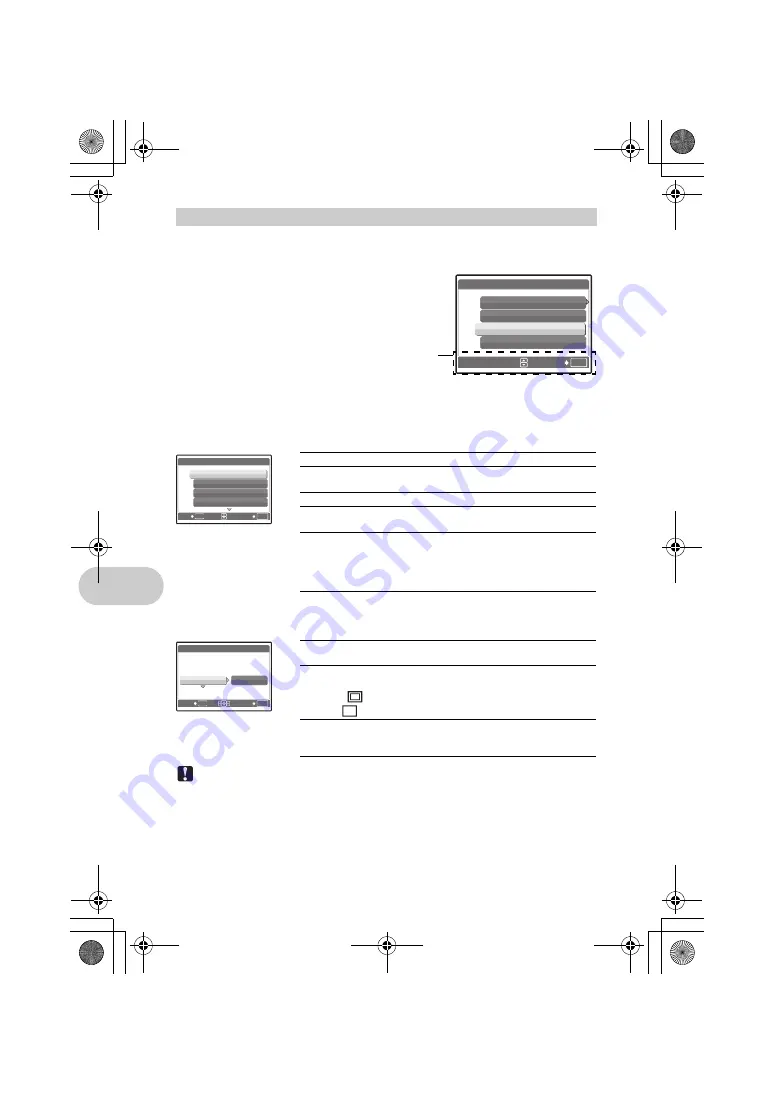
50
EN
Pri
nti
ng pi
ct
ures
1
Display the screen being indicated on the right according to the
procedure 1 and 2 in P.48, and press
o
.
2
Select [CUSTOM PRINT] and press
o
.
3
Follow the operation guide to adjust print
settings.
Note
• If the [PRINTPAPER] screen is not displayed, [SIZE], [BORDERLESS] and [PICS/SHEET]
are set to the standard.
Other print modes and print settings (CUSTOM PRINT)
Selecting a print mode
Prints the selected picture.
ALL PRINT
Prints all the pictures stored in the internal
memory or the card.
MULTI PRINT
Prints one picture in multiple layout format.
ALL INDEX
Prints an index of all the pictures stored in the
internal memory or the card.
PRINT ORDER
Prints the pictures according to the print
reservation data on the card. If no print
reservations have been made, this option is not
available.
“Print settings (DPOF)” (P.52)
Setting the print paper
SIZE
Choose from the available paper sizes on your
printer.
BORDERLESS
Select with or without borders. In [MULTI PRINT]
mode, you cannot print with a border.
OFF (
)
The picture is printed inside a blank frame.
ON (
)
The picture is printed filling the entire page.
PICS/SHEET
Available in [MULTI PRINT] mode only. The
number of prints that can be printed vary
depending on the printer.
OK
SET
U S B
[ I N ]
PC
EASY PRINT
CUSTOM PRINT
EXIT
Operation guide
OK
MENU
EXIT
SET
P R I N T M O D E S E L E C T [ I N ]
ALL PRINT
MULTI PRINT
ALL INDEX
OK
SET
MENU
BACK
P R I N T PA P E R
S I Z E
S I Z E
BORDERLESS
BORDERLESS
[ I N ]
S I Z E
BORDERLESS
STANDARD
STANDARD
d4355_e_unified_forU-Print_00_bookfile.book Page 50 Thursday, July 12, 2007 11:01 AM
Содержание SP-560
Страница 95: ...EN 95 Zoom lever 15 d4355_e_unified_forU Print_00_bookfile book Page 95 Thursday July 12 2007 11 01 AM ...
Страница 96: ...96 EN Memo d4355_e_unified_forU Print_00_bookfile book Page 96 Friday July 13 2007 10 09 AM ...
Страница 97: ...EN 97 Memo d4355_e_unified_forU Print_00_bookfile book Page 97 Friday July 13 2007 10 09 AM ...
Страница 98: ...98 EN Memo d4355_e_unified_forU Print_00_bookfile book Page 98 Friday July 13 2007 10 09 AM ...
Страница 99: ...EN 99 Memo d4355_e_unified_forU Print_00_bookfile book Page 99 Friday July 13 2007 10 09 AM ...
Страница 101: ...Printed in Japan VS264801 1AG6P1P3694 d4355_e_unified_forU Print_00_bookfile book Page 96 Tuesday July 17 2007 10 40 AM ...






























