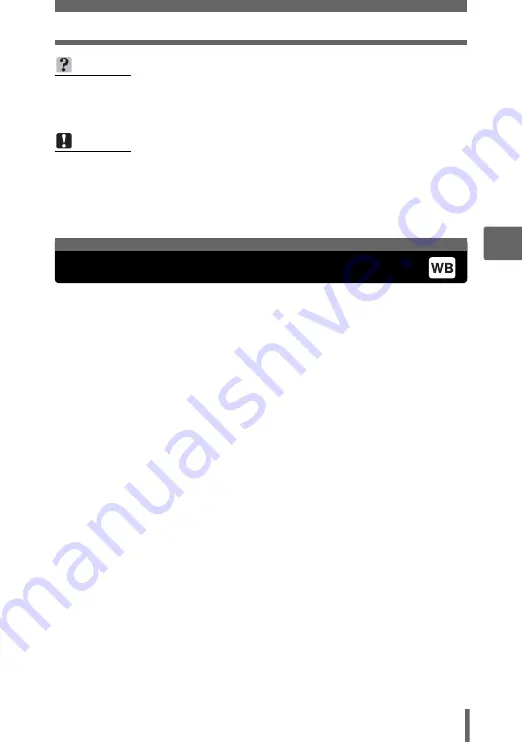
Adjusting the white balance
61
4
Adv
a
nc
ed sh
oo
ti
ng
fu
nct
ion
s
The color of the subject differs depending on lighting conditions. For instance,
when daylight, the setting sun or tungsten lighting are reflected on white paper,
the shade of white produced will be slightly different for each. By adjusting the
white balance, you can achieve more natural-looking colors.
TIPS
• Often, bright subjects (such as snow) turn out darker than their natural colors.
Adjust toward [+] to make these subjects closer to their real shades. To prevent
the picture from getting brighter, adjust toward [–] when shooting dark subjects.
Note
• Sometimes, using the flash may not produce the brightness (exposure) that
was intended.
• The effects of exposure compensation may be limited when the surroundings
of the subject are extremely bright or dark.
AUTO
Automatically adjusts the white balance for any light source.
PRESET
Selects the white balance according to the light source.
5
For shooting on a sunny day.
3
For shooting on a cloudy day.
4
For shooting in evening sunlight.
1
For shooting under a tungsten light (3,000K)*.
w
For shooting under a daylight fluorescent lamp (6,700K)*.
This type of lamp is used mainly in homes.
x
For shooting under a neutral white fluorescent lamp
(5,000K)*. This type of lamp is generally used in desk lamps,
etc.
y
For shooting under a white fluorescent lamp (4,200K)*. This
type of lamp is generally used in offices, etc.
* The color temperature values (K) are approximate. They are not an
accurate indication of color.
V
For setting a more precise white balance than preset white balance
can provide. To set the optimum white balance for the shooting
conditions, point the camera at a white object under the light source
you want to use and save the white balance.
Adjusting the white balance
















































