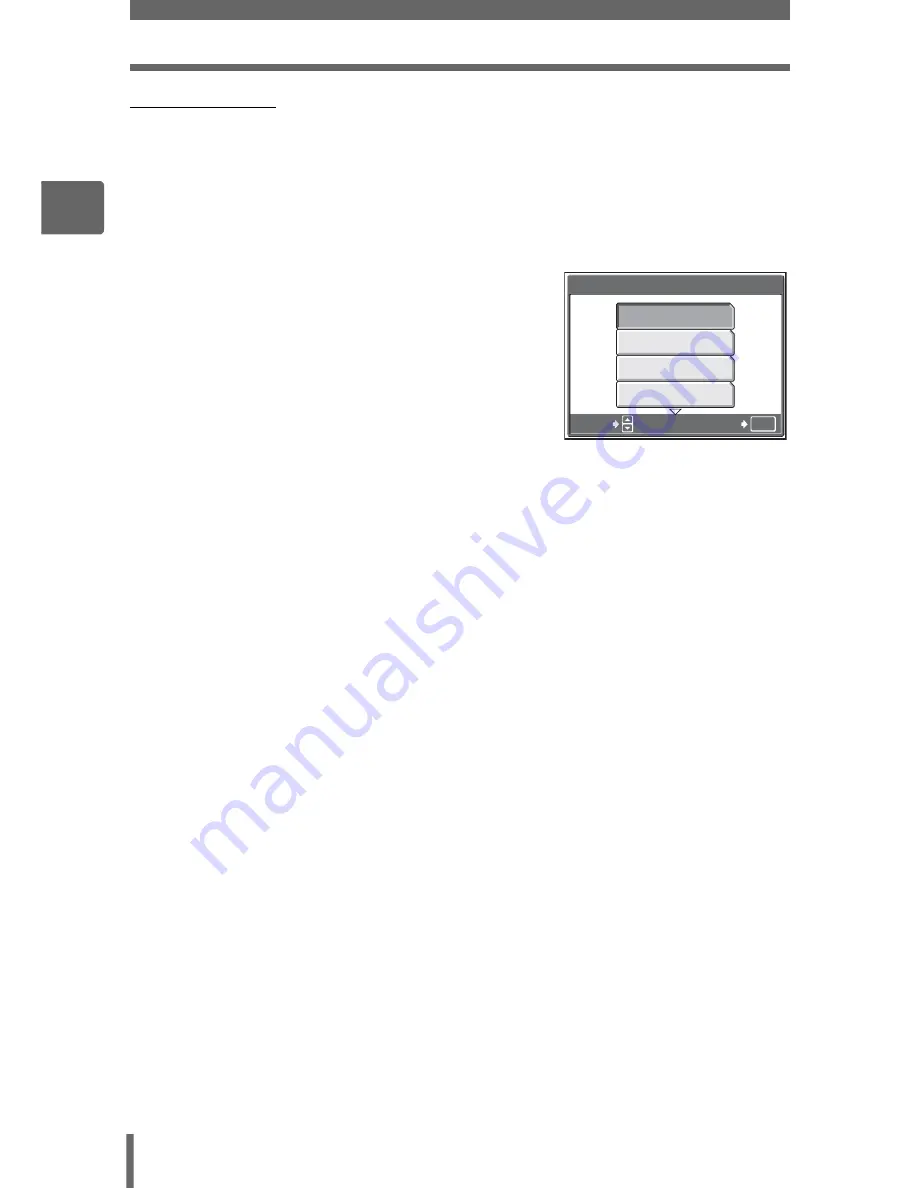
Record mode
32
2
Ti
ps
b
e
fore yo
u start
takin
g
pi
ct
ures
(
JPEG copy
Pictures taken in the raw data format can be stored in JPEG format at the same time
as they are recorded in raw data. To record pictures in JPEG format you can select
[SHQ], [HQ], [SQ1] or [SQ2] for the record mode, but you cannot select the image
size. Pictures are recorded in the size currently set for each record mode.
1
In the [
K
] screen, select [RAW], and press
q
.
2
Select a JPEG duplicate setting
from [OFF], [SHQ], [HQ], [SQ1]
and [SQ2].
• Select [OFF] to save raw data only.
3
Press
Z
.
SHQ
HQ
SQ1
JPEG DUPLICATE SETTING
OK
OFF
SELECT
GO






























