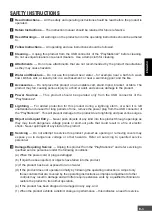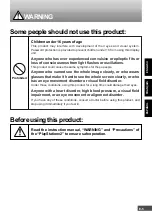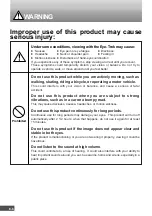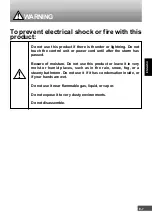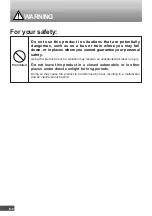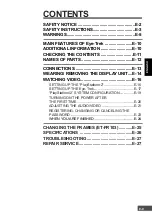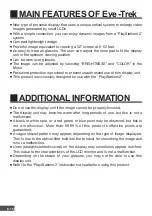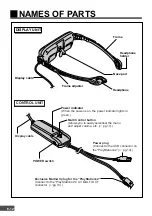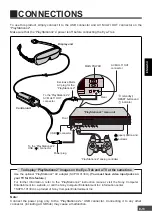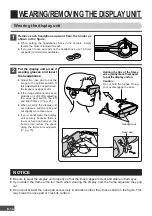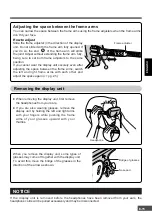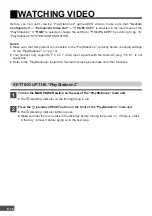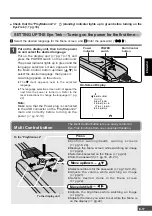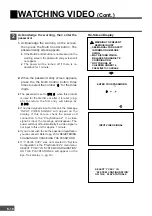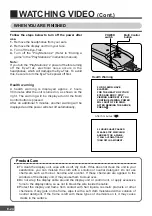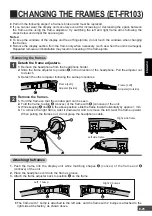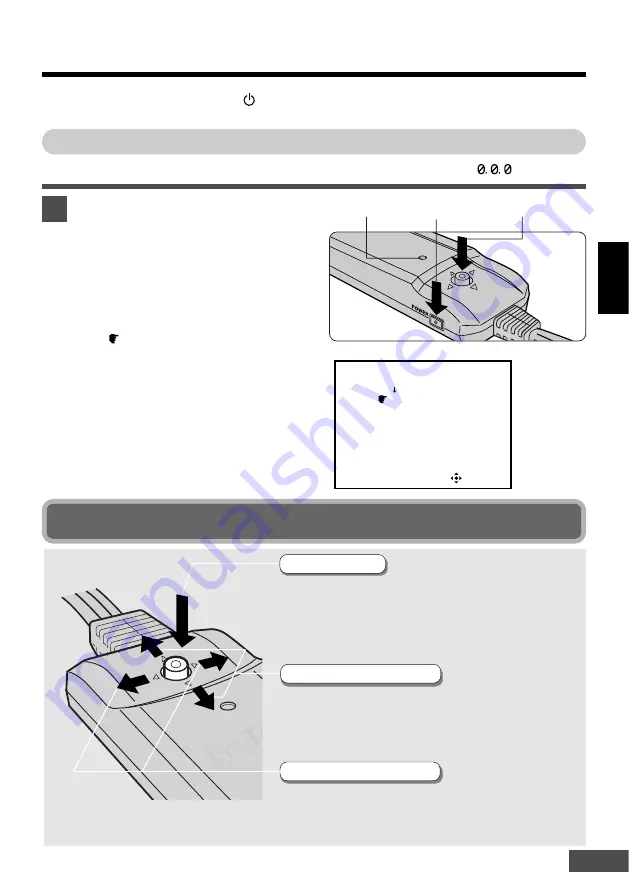
ENGLISH
E-17
1
Select the desired language for the Menu screen, and
2
Enter the password (“
”).
Power
indicator
Multi Control
button
POWER
switch
Multi Control button
The Multi Control button lets you easily control all
Eye-Trek functions from one convenient location.
●
Selects numbers for the password (
Z
pg.
18, 20, 23).
●
Adjusts the volume while watching an image
(
Z
pg.
21).
●
Selects desired items in the Menu screen
(
Z
pg.
22).
●
Adjusts the brightness while watching an image
(
Z
pg.
21).
●
Adjusts the items you want to set while the Menu is
on the display (
Z
pg.
22).
●
Confirms warning/health warning screens
(
Z
pg.
18, 24).
●
Displays the Menu screen while watching an image
(
Z
pg.
22).
●
Sets items selected on the Menu (
Z
pg.
22).
●
Sets the password (
Z
pg.
18, 20, 23).
SETTING UP THE Eye-Trek —Turning on the power for the first time—
On-Screen Display
OK
E N G L I S H
日本語
D E U T S C H
F R A N Ç A I S
I T A L I A N O
E S P A Ñ O L
Put on the display unit, then turn the power
on and select the desired language.
Put on the display unit (
Z
pg. 14-15) and
press the POWER switch on the control unit.
The power indicator lights up in green and the
language selection screen appears. Move
the Multi Control button up/down (
¶
,
Ä
) to
select the desired language, then press it.
A warning appears on the screen.
●
The
mark appears next to the selected
language.
●
The language selection screen will not appear the
next time the power is turned on. Refer to the
reset instructions to change the language (
Z
pg.
22).
Note:
Make sure that the Power plug is connected
to the USB connector on the “PlayStation
®
2”
main unit correctly before turning on the
power. (
Z
pg.
12-13)
*
Check that the “PlayStation
®
2’s”
(standby) indicator lights up in green before turning on the
Eye-Trek (
Z
pg.16).
To the “PlayStation
®
2”
To the display unit
Move up/down
•••••
¶ Ä
Press
Move right/left
•••••
§ ©
1