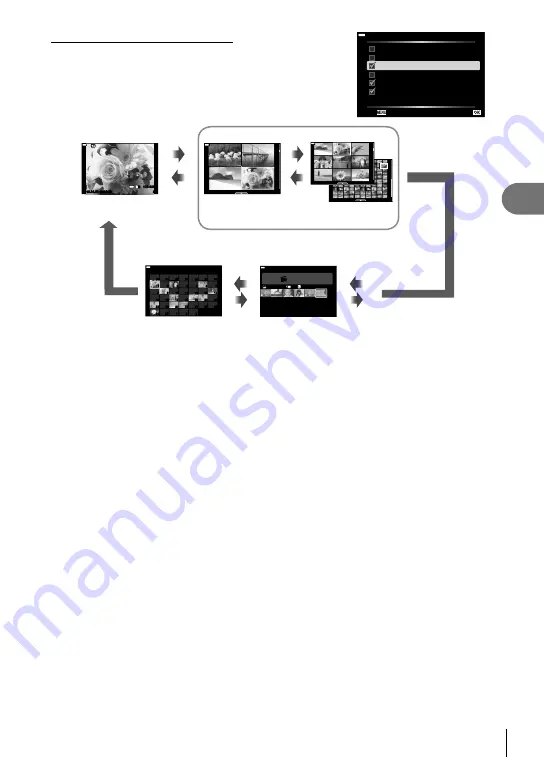
Menu functions (Custom menus)
4
129
EN
G
Settings ( Index/ calendar display)
You can change the number of frames to be displayed on the
index display and set to not display the screens that are set to
be displayed by default with [
G
Settings]. Displays indicated
by a check mark can be viewed by pressing
G
repeatedly
during playback.
G
Settings
B
9
A
4
C
25
C
100
My Clips
Calendar
Back
H
12:30:00
20
2018.04.01
20
12:30:00
2018.04.01
12:30:00
20
2018.04.01
20
100-0020
L
N
12:30:00
2018.04.01
4:3
My Clips
1
MOV
11:24
FHD 30p
12:30:00
2018.04.01
2018.4
Sun
Mon
Tue
Wed
Thu
Fri
Sat
7
14
13
12
11
10
9
8
21
20
19
18
17
16
15
28
27
26
25
24
23
22
3
2
1
30
29
31
30
29
28
27
26
25
6
1
2
3
4
5
Q
Q
G
a
Index display
G
a
G
a
4 frames
9, 25, or 100
frames
Single-frame
playback
My Clips playback*
Calendar display
G
a
* If one or more My Clips have been created, it will be displayed here (P. 62).
Содержание Pen E-PL9
Страница 186: ......
Страница 187: ...WD398900 date of issue 2018 01...






























