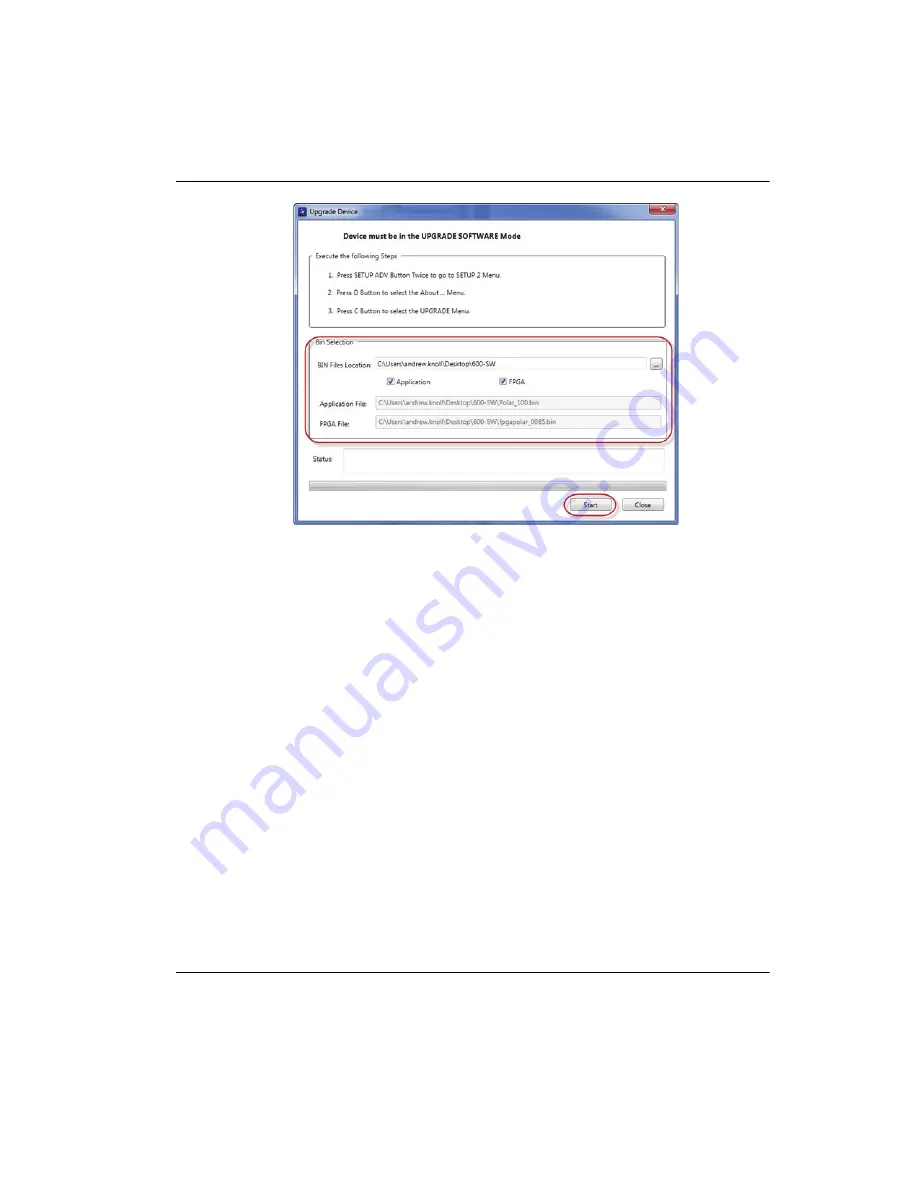
DMTA-10040-01EN, Rev. E, February 2018
NORTEC PC Software
305
Figure 6
‑
13 The Upgrade Device dialog box
7.
Under
Bin Selection
in the
Upgrade Device
dialog box, choose the location of the
NORTEC 600 update software, and then select the
Application
and
FPGA
check
boxes (see Figure 6-13 on page 305).
8.
Click
Start
to begin the update.
9.
When the software update process has been completed, turn off the NORTEC 600
instrument, and then turn it back on again to activate the upgrade.
6.4
Upgrading the Instrument Software without NORTEC PC
If you are using NORTEC 600 software version 1.10 or higher, it is possible to
upgrade the NORTEC 600 software by copying the upgrade files onto the
microSD card. This way, NORTEC PC is not required. An upgrade using the
microSD card is considerably faster than an upgrade using NORTEC PC.
To upgrade the NORTEC 600 software
1.
Ensure that your NORTEC 600 instrument is turned off.
Содержание nortec 600
Страница 8: ...DMTA 10040 01EN Rev E February 2018 Table of Contents viii...
Страница 16: ...DMTA 10040 01EN Rev E February 2018 Labels and Symbols 6...
Страница 30: ...DMTA 10040 01EN Rev E February 2018 Introduction 20...
Страница 58: ...DMTA 10040 01EN Rev E February 2018 Chapter 1 48...
Страница 71: ...DMTA 10040 01EN Rev E February 2018 Software User Interface 61 Press the Return key to exit...
Страница 72: ...DMTA 10040 01EN Rev E February 2018 Chapter 2 62...
Страница 342: ...DMTA 10040 01EN Rev E February 2018 Chapter 7 332...
Страница 356: ...DMTA 10040 01EN Rev E February 2018 Appendix B 346...
Страница 366: ...DMTA 10040 01EN Rev E February 2018 List of Figures 356...
Страница 368: ...DMTA 10040 01EN Rev E February 2018 List of Tables 358...






























