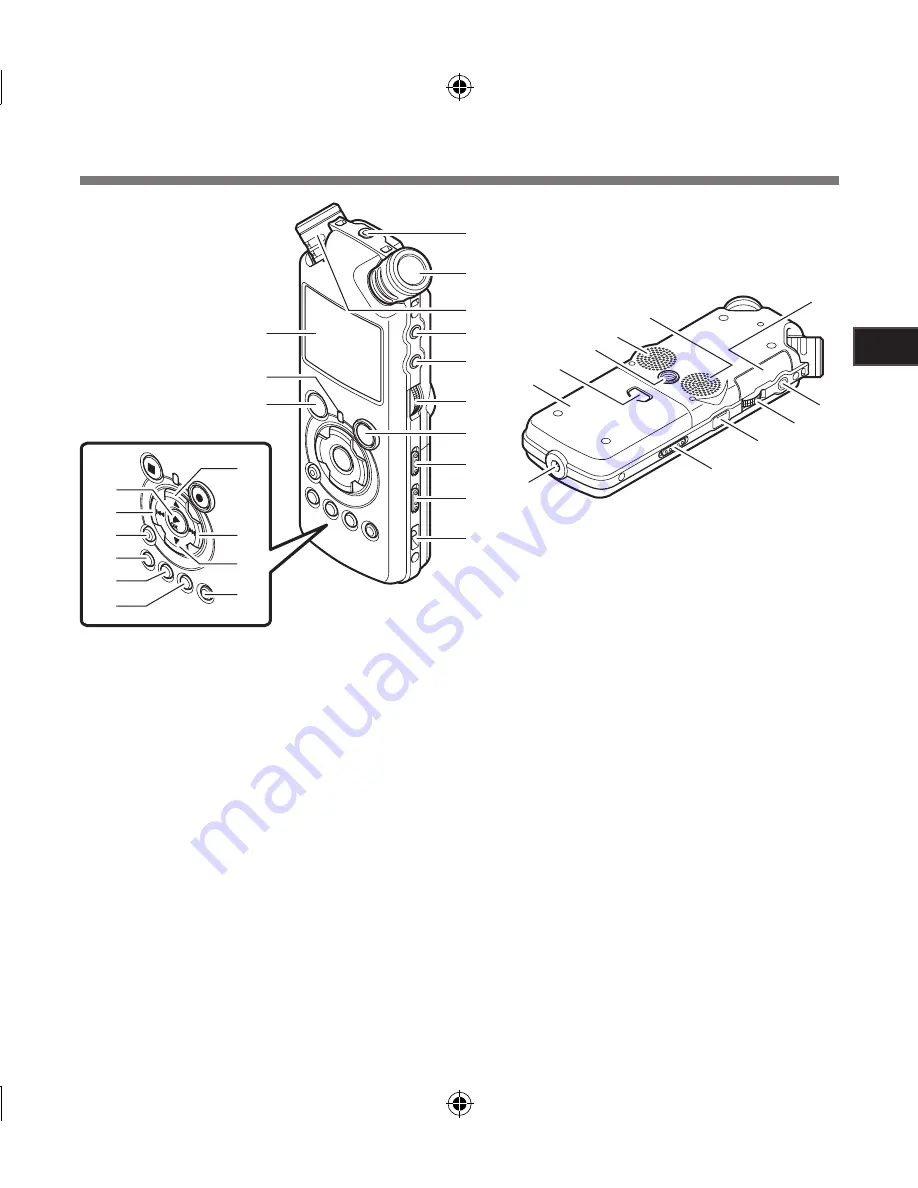
Ge
ttin
g S
tar
te
d
1
1
2
4
5
6
7
8
9
0
!
#
@
(
)
-
=
q
[
i
r
u
t
y
$
%
^
&
*
e
w
]
o
p
3
Identification of Parts
1
REMOTE
jack
Connect the receiver for the exclusive remote control
set RS30W (optional). This enables operation of the
main unit’s record and stop functions through the
remote control.
2
Built-in stereo microphone (R)
3
Built-in stereo microphone (L)
4
LINE IN
jack
5
MIC
jack
6
REC LEVEL
dial
7
REC
s
button
Recording indicator light (LED)
8
MIC SENSE HIGH/LOW
switch
9
LOW CUT ON/OFF
switch
0
Strap hole
!
Display (LCD panel)
@
PEAK
indicator light (LED)
#
STOP
4
button
$
2
button
%
9
button
^
3
button
&
LIST
button
*
MENU
button
(
A-B REPEAT
button
)
Fn
button
-
ERASE
button
=
0
button
q
`
/
OK
button
w
Card cover
e
EAR
jack
r
VOLUME
dial
t
USB
terminal
y
POWER
/
HOLD
switch
u
Power jack
i
Battery cover
o
Battery cover release button
p
Tripod socket
[
Built-in stereo speaker (R)
]
Built-in stereo speaker (L)
Содержание LS-5
Страница 86: ...MEMO ...










































