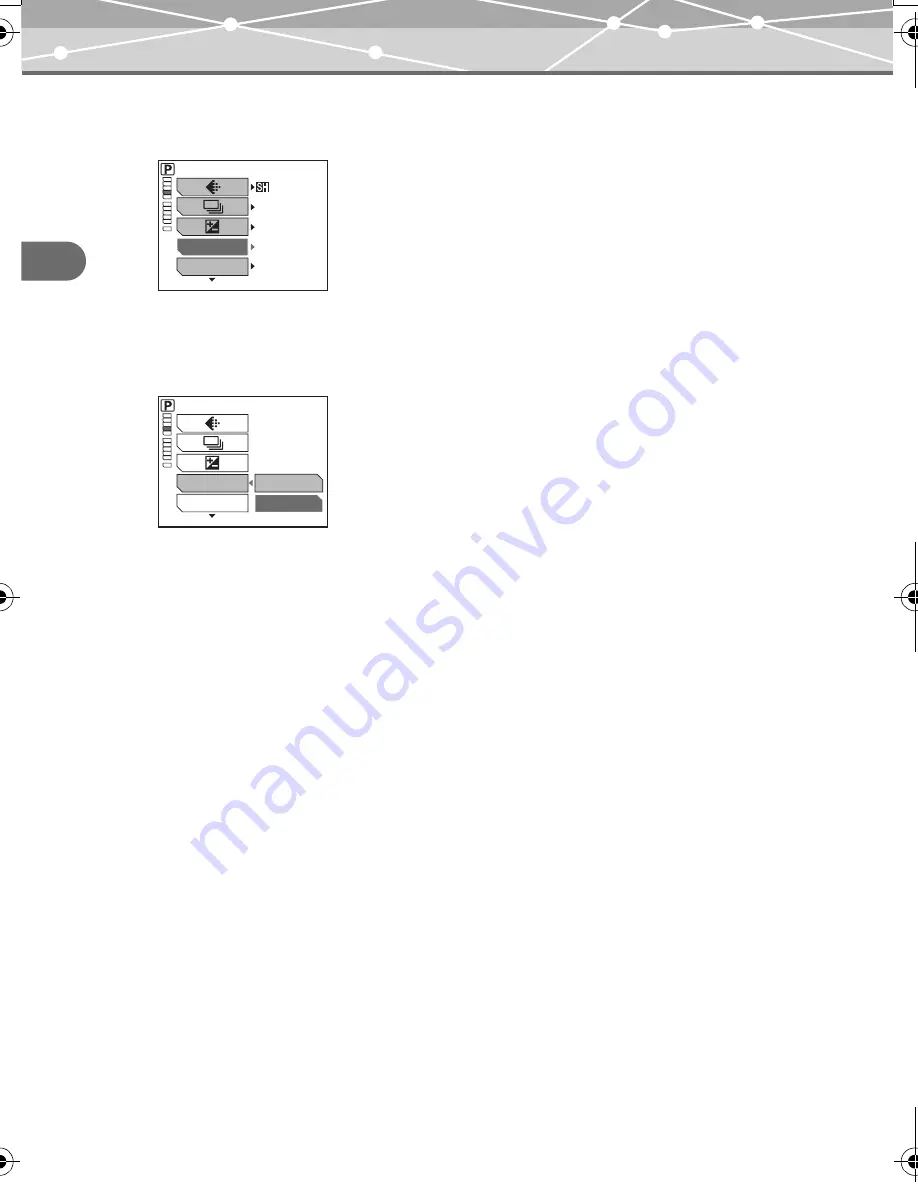
74
Chap
te
r
4:
S
e
tt
ing accordi
ng t
o
s
h
oot
ing condi
tio
n
s
Enabling the digital zoom (DIGITAL ZOOM)
2
Press
p
to display the shooting menu.
Press
a
/
c
to select “DIGITAL ZOOM.”
3
Press
d
to enter the digital zoom settings, then press
a
/
c
to select
“ON.”
0 . 0
DIGITAL ZOOM
WB
OFF
OFF
AUTO
SUPER HIGH 4M
The still image shooting menu is displayed.
OFF
ON
DIGITAL ZOOM
WB
00E Adam .book Page 74 Tuesday, November 9, 2004 3:24 PM
Содержание IR 500 - 4MP Digital Solutions Camera
Страница 1: ...REFERENCE MANUAL Digital Camera IR 500 ...






























