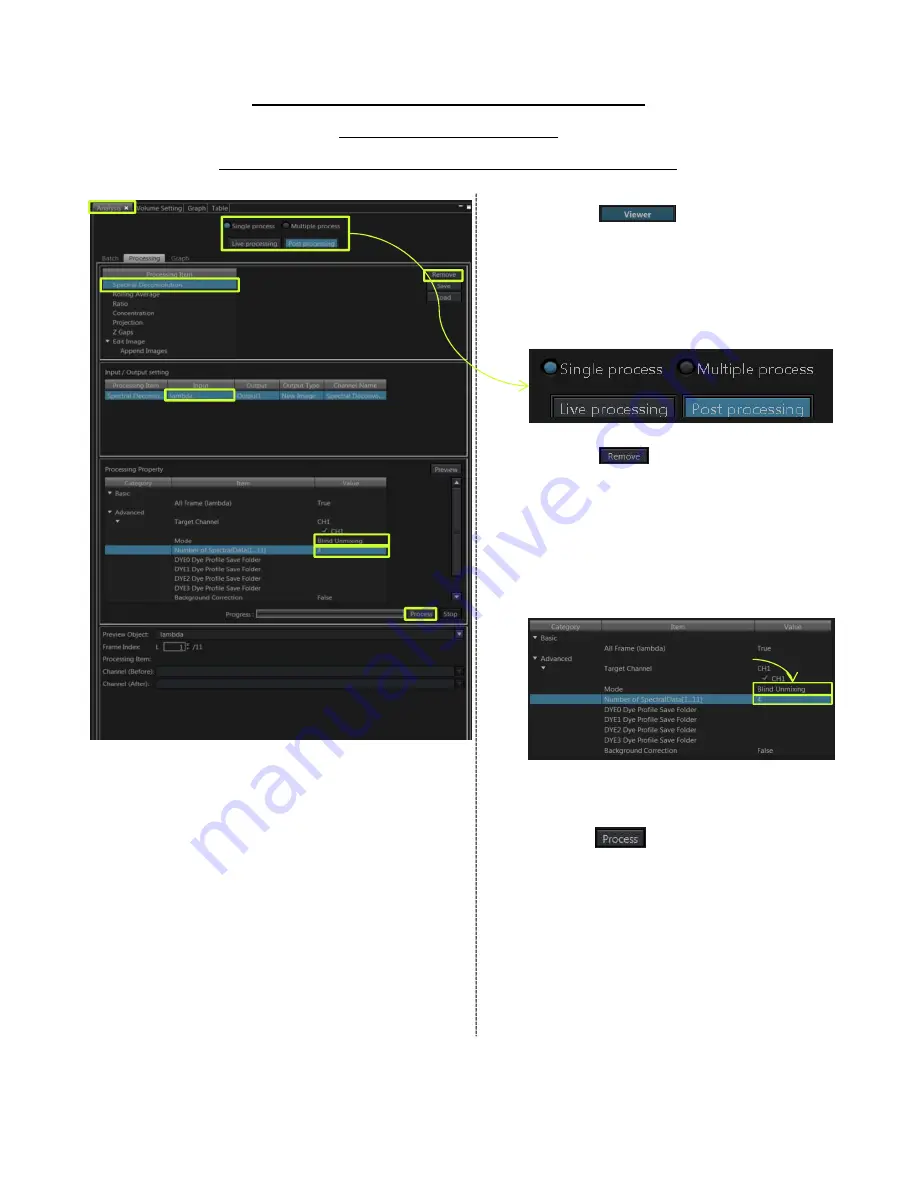
Processing: Unmixing(2)
Blind Unmixing
〜by setting the number of dyes
① Press the
button to switch
to “Viewer mode”.
② Select [Analysis] in [Tool Window]
menu. [Analysis] Tool Window appears.
③ Select [Single process] mode, press the
[Post Processing] button.
④ Press the button to reset the
assigned item and select [Spectral
Deconvolution] in [Processing Item].
⑤ In [Input] in [Input / Output setting],
select the image for image processing.
⑥ In [Mode] in [processing Property], select
“Blind Unmixing”.
⑦ Set the number of dyes in [Number of
SpectralDate].
⑧ Press the button to start the
fluorescent separation process.
⑦
⑥
Double-click
③
②
④
⑤
⑥
⑦
⑧
④
31
Содержание FV3000
Страница 1: ...FV3000 Operation Manual...
Страница 3: ...Image Acquisition...
Страница 7: ...Slide 6 u5 03 02 2017...
Страница 10: ...Slide 8 u6 08 02 2017 u7 Step Size 08 02 2017...
Страница 22: ...Processing Image...
Страница 29: ...Spectral Imaging...
Страница 37: ......
Страница 38: ......


















