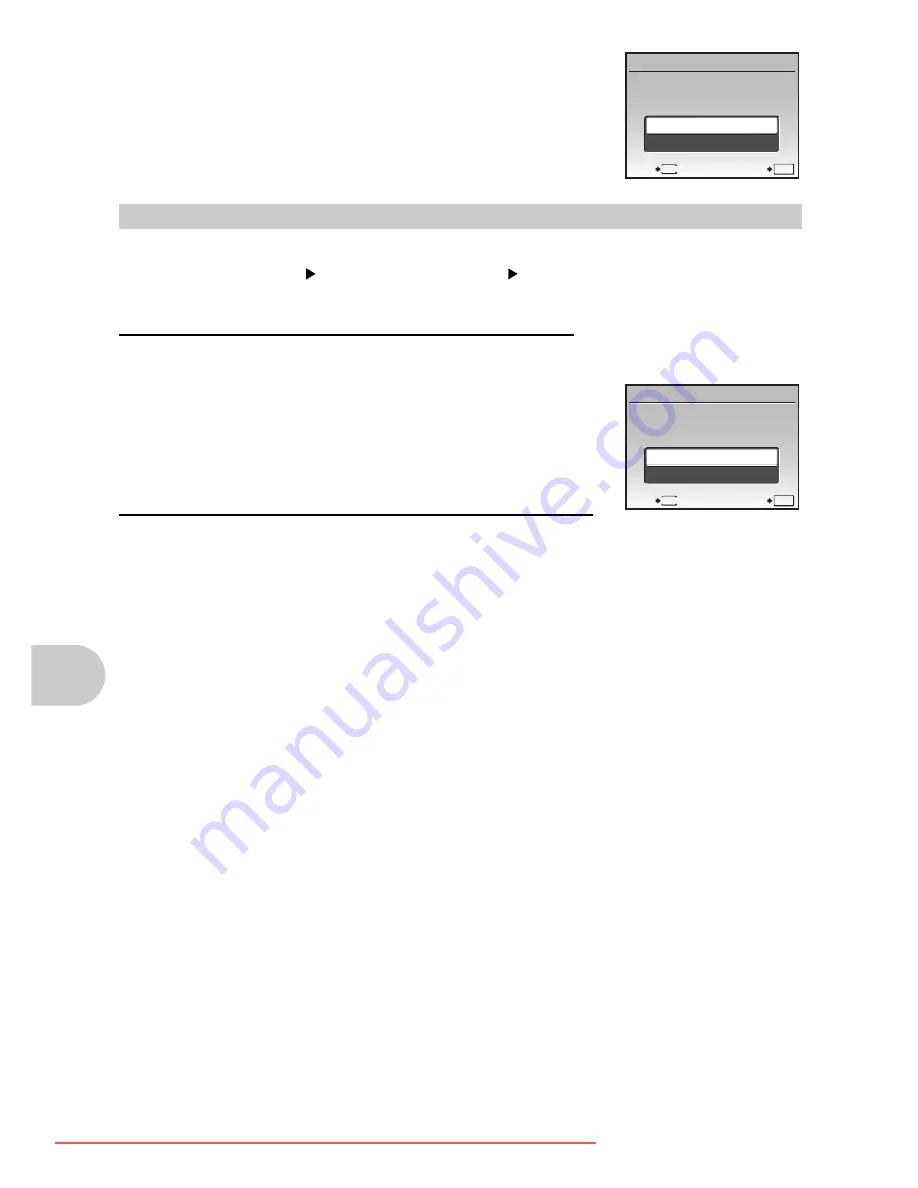
in
g
pic
tures
36
EN
6
Select [SET], and press
.
You can reset all the print reservation data or just for selected pictures.
1
Select top menu
[PLAYBACK MENU]
[PRINT ORDER] and press
.
• users of the FE-340, X-855, or C-560 should select [PRINT ORDER] in the top menu.
To reset the print reservation data for all the pictures:
2
Select [
<
] or [
U
], and press
.
3
Select [RESET], and press
.
To reset the print reservation data for a selected picture
2
Select [
<
], and press
.
3
Select [KEEP], and press
.
4
Press
XY
to select the picture with the print reservations you want to
cancel, and press
N
to decrease the number of prints to 0.
• Repeat Step 4 to cancel print reservations for other pictures.
5
When you are finished canceling print reservations, press
.
6
Select the date and time setting, and press
.
• The setting is applied to the remaining pictures with print reservations.
7
Select [SET], and press
.
Resetting print reservation data
PRINT ORDER
1 ( 1 )
MENU
BACK
SET
OK
SET
CANCEL
PRINT ORDER SETTING
PRINT ORDERED
MENU
BACK
SET
OK
RESET
KEEP
d4362_63_e_0000_7.book Page 36 Tuesday, November 13, 2007 8:43 PM
Downloaded From camera-usermanual.com Olympus Manuals






























