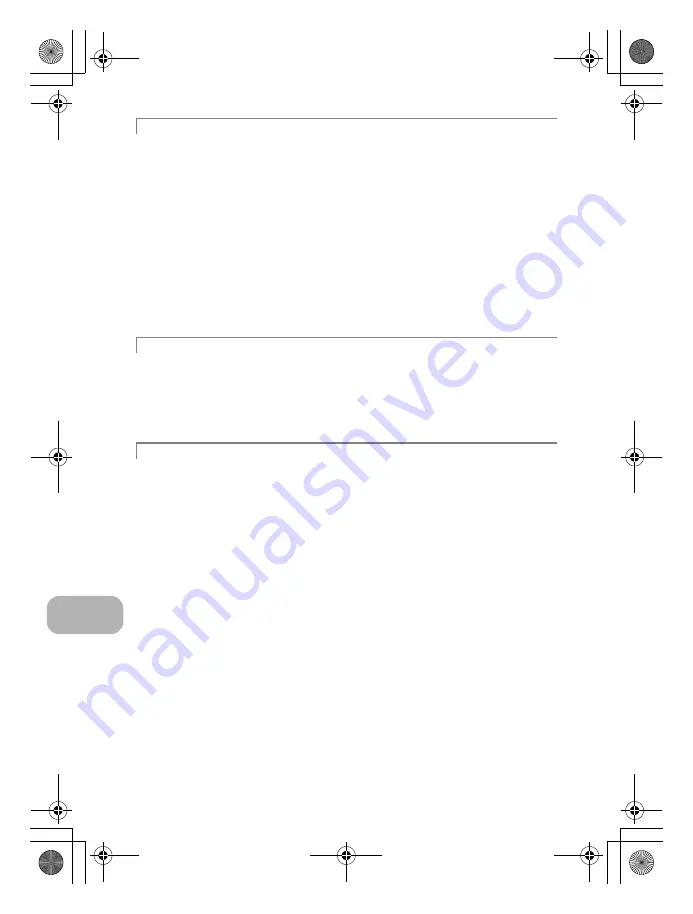
Getting to know your camera better
42
EN
There are several factors that can cause the picture to appear grainy.
Using the digital zoom to take close-up pictures
• With the digital zoom, part of the image is cropped and enlarged. The greater the
magnification, the grainier the picture appears.
Increasing the ISO sensitivity
• When you increase the [ISO] setting, “noise”, which appears as spots of unwanted color
or unevenness in the color, can be introduced and give the picture a grainy appearance.
This camera is equipped with a function to allow shooting at high sensitivity while
suppressing noise; however, increasing the ISO sensitivity can result in some noise,
depending on the shooting conditions.
g
“ISO Changing the ISO sensitivity” (P. 19)
Taking pictures with the
f
mode set to
M
,
W
,
S
or
X
• When taking pictures of dark subjects using the above scene modes, the picture may
appear grainy.
g
“
f
Shooting pictures by selecting a scene mode according to the situation” (P. 12)
• Often, bright subjects (such as snow) turn out darker than their natural colors. Adjusting
O
F
toward [+] makes the subject closer to their real shades. Conversely, when you are
shooting dark subjects, it can be effective to adjust toward [–]. Sometimes, using the flash
may not produce the brightness (exposure) that was intended.
g
“
O
F
/
<
button Changing picture brightness (Exposure compensation)/
Printing pictures” (P. 13)
• Set the flash to [
#
] (fill-in) to activate fill-in-flash. You can shoot a subject against backlight
without the face of the subject appearing dark. [
#
] is effective not only for shooting against
backlight, but also for shooting under fluorescent and other artificial lighting.
g
“
Y
#
button Flash shooting” (P. 14)
• Setting
O
F
to [+] is effective when shooting against backlight.
g
“
O
F
/
<
button Changing picture brightness (Exposure compensation)/
Printing pictures” (P. 13)
The picture is too grainy
Taking pictures of a white beach or snow scene
Taking pictures of a subject against backlight
d4347_e_0000_7.book Page 42 Tuesday, July 17, 2007 11:23 AM
Содержание FE-290
Страница 64: ...64 EN Memo d4347_e_0000_7 book Page 64 Tuesday July 17 2007 11 23 AM...
Страница 65: ...EN 65 Memo d4347_e_0000_7 book Page 65 Tuesday July 17 2007 11 23 AM...
Страница 66: ...66 EN Memo d4347_e_0000_7 book Page 66 Tuesday July 17 2007 11 23 AM...
Страница 67: ...EN 67 Memo d4347_e_0000_7 book Page 67 Tuesday July 17 2007 11 23 AM...
Страница 68: ...Printed in China VS314401 d4347_e_0000_7 book Page 68 Tuesday July 17 2007 2 31 PM...
















































