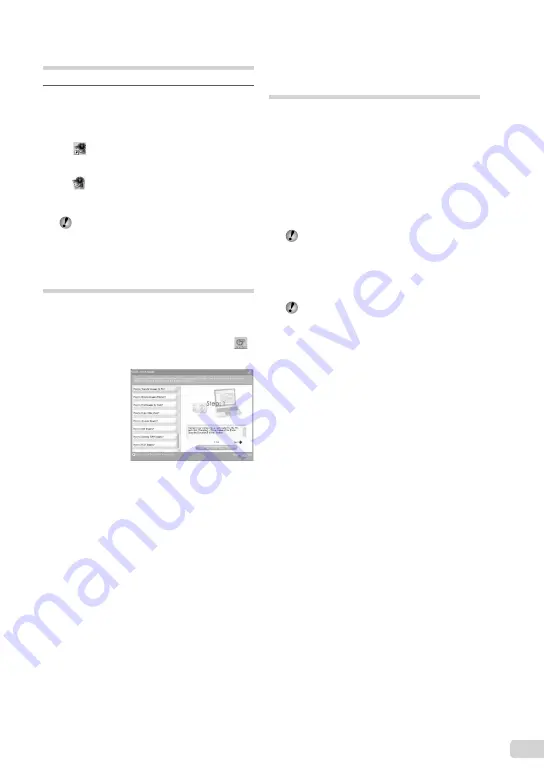
39
EN
Transferring and saving
images without using
OLYMPUS Master 2
This camera is compatible with the USB Mass
Storage Class. You can transfer and save the
image data on your computer while the camera
and the computer are connected.
System requirements
Windows : Windows 2000 Professional/
XP Home Edition/
XP Professional/Vista
Macintosh : Mac OS X v10.3 or later
On a computer running Windows Vista, if
[MTP] is set for the submenu that appears
by pressing
n
after selecting [PC] in Step 3
of “Connecting the camera to a computer”
(p. 38), Windows Photo Gallery will become
available.
Even if a computer has USB ports, proper
operation is not guaranteed in the following
cases.
computers with USB ports installed using an
expansion card, etc.
computers without a factory-installed OS and
home-built computers
●
●
Starting OLYMPUS Master 2
1
Double-click the OLYMPUS Master 2
icon.
Windows
appears on the desk top.
Macintosh
appears in the OLYMPUS Master 2 folder.
Browse window appears after starting the
software.
When you start OLYMPUS Master 2 for the
fi
rst time after installation, “Default Settings”
and “Registration” screen appear. Follow the
instructions on the screen.
Operating OLYMPUS Master 2
When OLYMPUS Master 2 is started, the
Quick Start Guide appears with step-by-step
instructions for common tasks. When the
Quick Start Guide is not displayed, click
in the tool bar to show the Guide.
For details on the operation, refer to the help
guide of the software.
●
Содержание FE-26 - Digital Camera - Compact
Страница 60: ...VN405901...






























