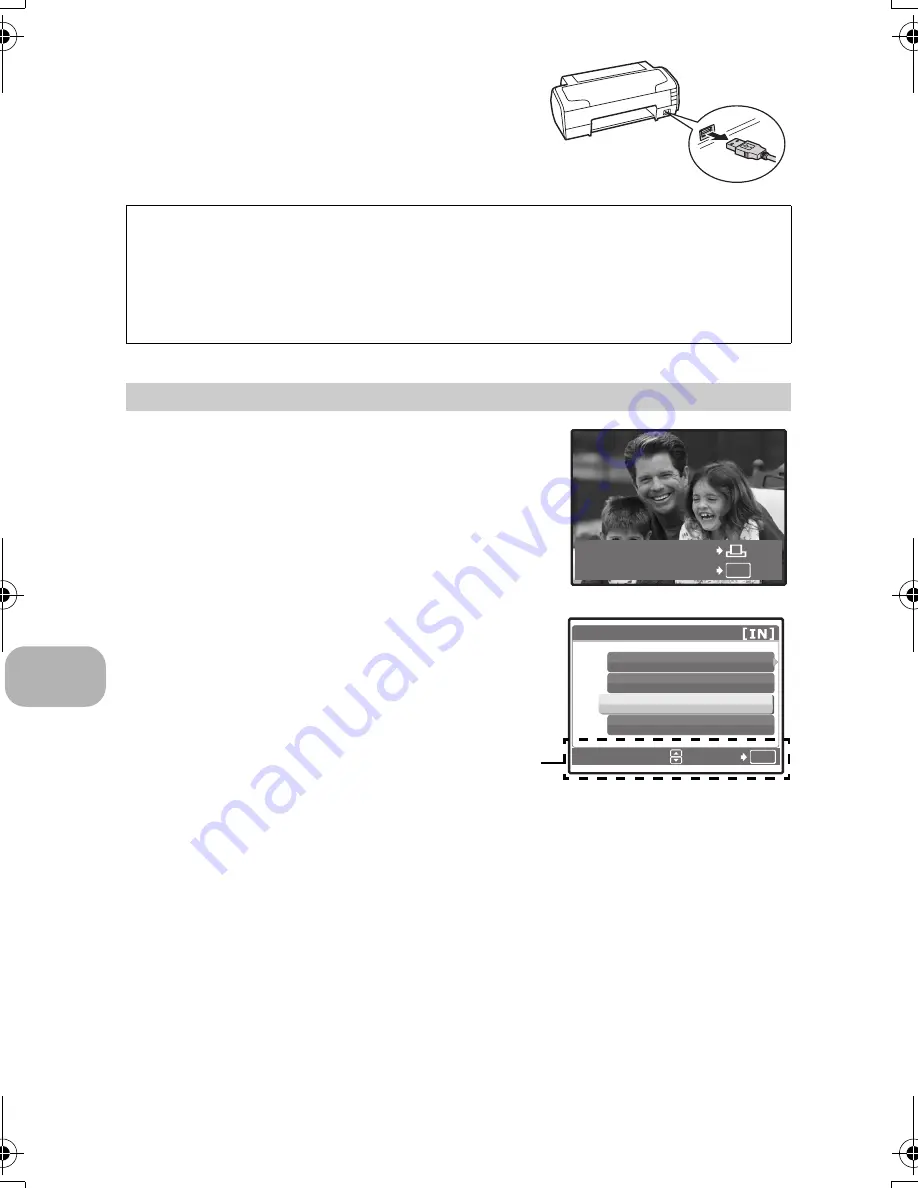
Printing pictures
32
EN
5
Remove the USB cable from the
printer.
1
Display the screen being indicated on
the right according to Steps 1 and 2 on
P. 30-31, and press
.
2
Select [CUSTOM PRINT], and press
.
3
Make the print settings according to the operation guide.
You can use [EASY PRINT] even when the camera is turned off or in shooting
mode. With the camera turned off or in shooting mode, connect the USB cable.
The selection screen for the USB connection is displayed. Select [EASY
PRINT].
g
“EASY PRINT” Step 3 (P. 31), “Other print modes and print settings”
Step 2 (P. 32)
Other print modes and print settings (CUSTOM PRINT)
OK
PC / CUSTOM PRINT
EASY PRINT START
OK
USB
PC
EASY PRINT
CUSTOM PRINT
EXIT
SET
Operation guide
d4339_e_0000_7.book Page 32 Friday, December 15, 2006 6:05 PM
Содержание FE-250/X-800
Страница 75: ...EN 75 Memo...
Страница 76: ...Printed in Japan 1AG6P1P3451 VH975501...






























