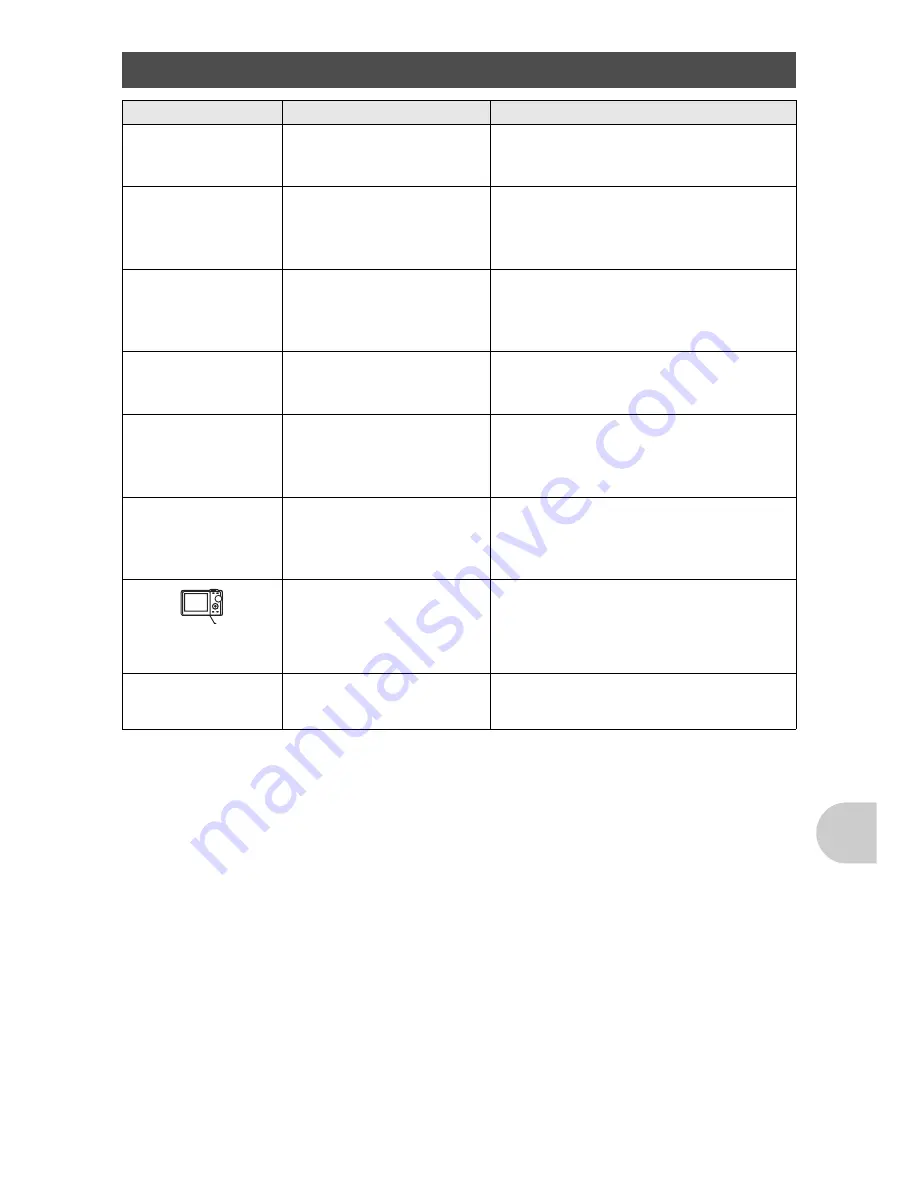
Ge
tt
in
g
t
o
k
now
yo
ur
c
a
mer
a
be
tt
er
EN
57
When you get an error message on the camera...
Monitor indication
Possible cause
Corrective action
q
CARD ERROR
There is a problem with
the card.
This card cannot be used. Insert a new
card.
q
WRITE-PROTECT
Writing to the card is
prohibited.
The recorded image has been
protected (read-only) on a computer.
Download the image to a computer and
cancel the read-only setting.
>
MEMORY FULL
The internal memory has
no available memory and
cannot store any new
data.
Insert a card or erase unwanted data.
Before erasing, backup the data of
important pictures using the card, or
download such pictures to a computer.
q
CARD FULL
The card has no available
memory and cannot store
any new data.
Replace the card or erase unwanted
data. Before erasing, download
important pictures to a computer.
L
NO PICTURE
There are no pictures in
the internal memory or on
the card.
There are not pictures stored on the
internal memory or card.
Record pictures and then play them
back.
r
PICTURE ERROR
There is a problem with
the selected picture and it
cannot be played back on
this camera.
Use image processing software to view
the picture on a computer. If that cannot
be done, the image file is damaged.
CARD-COVER
OPEN
The battery/card
compartment cover is
open.
Close the battery/card compartment
cover.
g
BATTERY EMPTY
The battery is empty.
Insert a new battery. Or, charge the
battery.
Содержание FE-200
Страница 78: ...2006 VH745601...






























