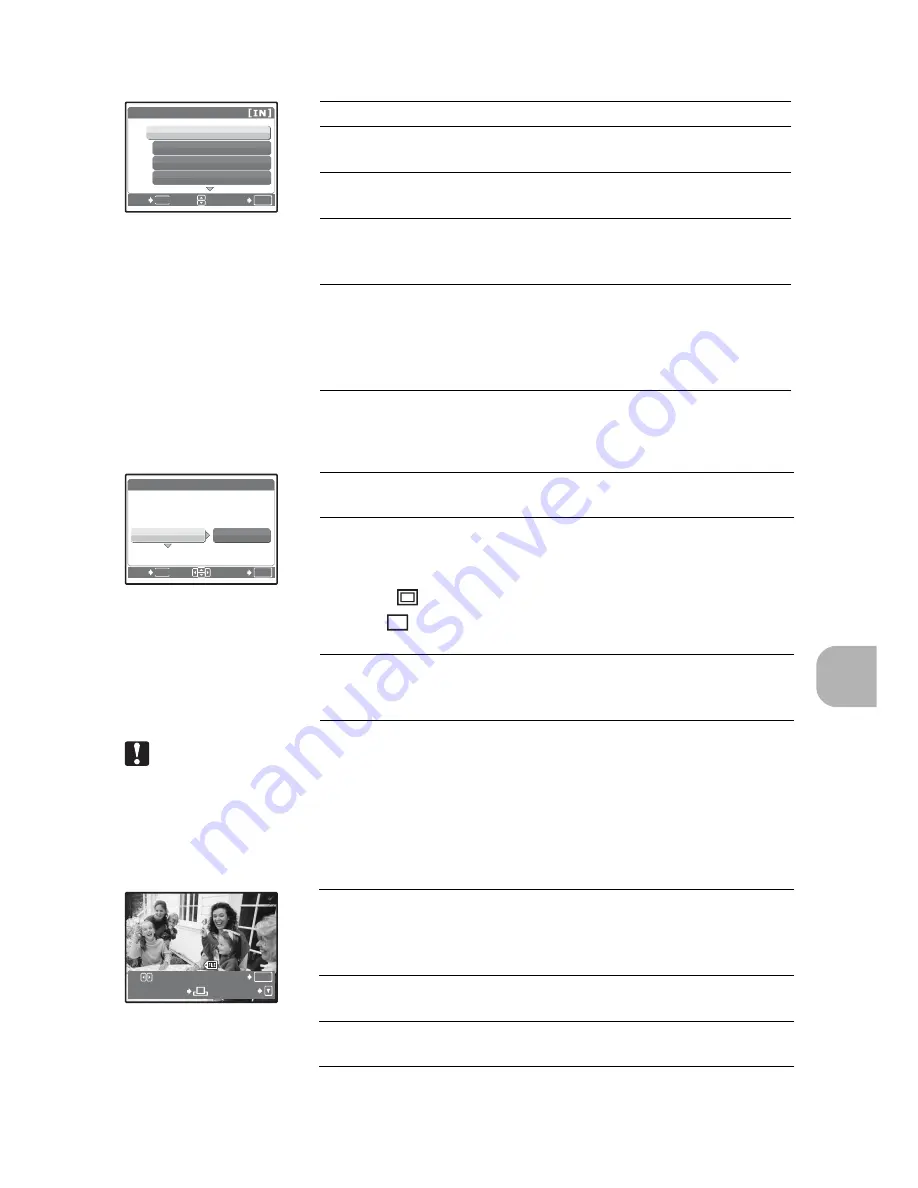
P
rin
tin
g
pi
ct
ures
EN
33
Note
• If the [PRINTPAPER] screen is not displayed, [SIZE], [BORDERLESS] and
[PICS/SHEET] are set to [STANDARD].
Press
XY
to select the picture you want to print. You can also use the zoom
button and select a picture from the index display.
Selecting a print mode
Setting the print paper
Selecting the picture to print
OK
MENU
PRINT MODE SELECT
ALL PRINT
MULTI PRINT
ALL INDEX
SET
EXIT
Prints the selected picture.
ALL PRINT
Prints all the pictures stored in the
internal memory or the card.
MULTI PRINT
Prints one picture in multiple layout
format.
ALL INDEX
Prints an index of all the pictures
stored in the internal memory or the
card.
PRINT ORDER
Prints the pictures according to the
print reservation data on the card. If
no print reservations have been
made, this option is not available.
g
“Print settings (DPOF)” (P. 35)
OK
MENU
[IN]
P R I N T PA P E R
S I Z E
S I Z E
BORDERLESS
BORDERLESS
S I Z E
BORDERLESS
STANDARD
STANDARD
SET
BACK
SIZE
Choose from the available paper sizes on
your printer.
BORDERLESS
Select framed or unframed. In [MULTI
PRINT] mode, you cannot select the
frame.
OFF (
)
The picture is printed inside a blank frame.
ON (
)
The picture is printed filling the entire
page.
PICS/SHEET
Available in [MULTI PRINT] mode only.
The number of prints that can be printed
varies depending on the printer.
OK
100-0004
100-0004
[IN
IN]
MORE
SINGLE PRINT
Prints one copy of the displayed picture.
When [SINGLE PRINT] or [MORE] has
been selected, a single copy or more
copies are printed.
SINGLE PRINT
Makes a print reservation for the displayed
picture.
MORE
Sets the number of prints and data to be
printed for the displayed picture.
Содержание FE-190
Страница 80: ...2006 VH740501...






























