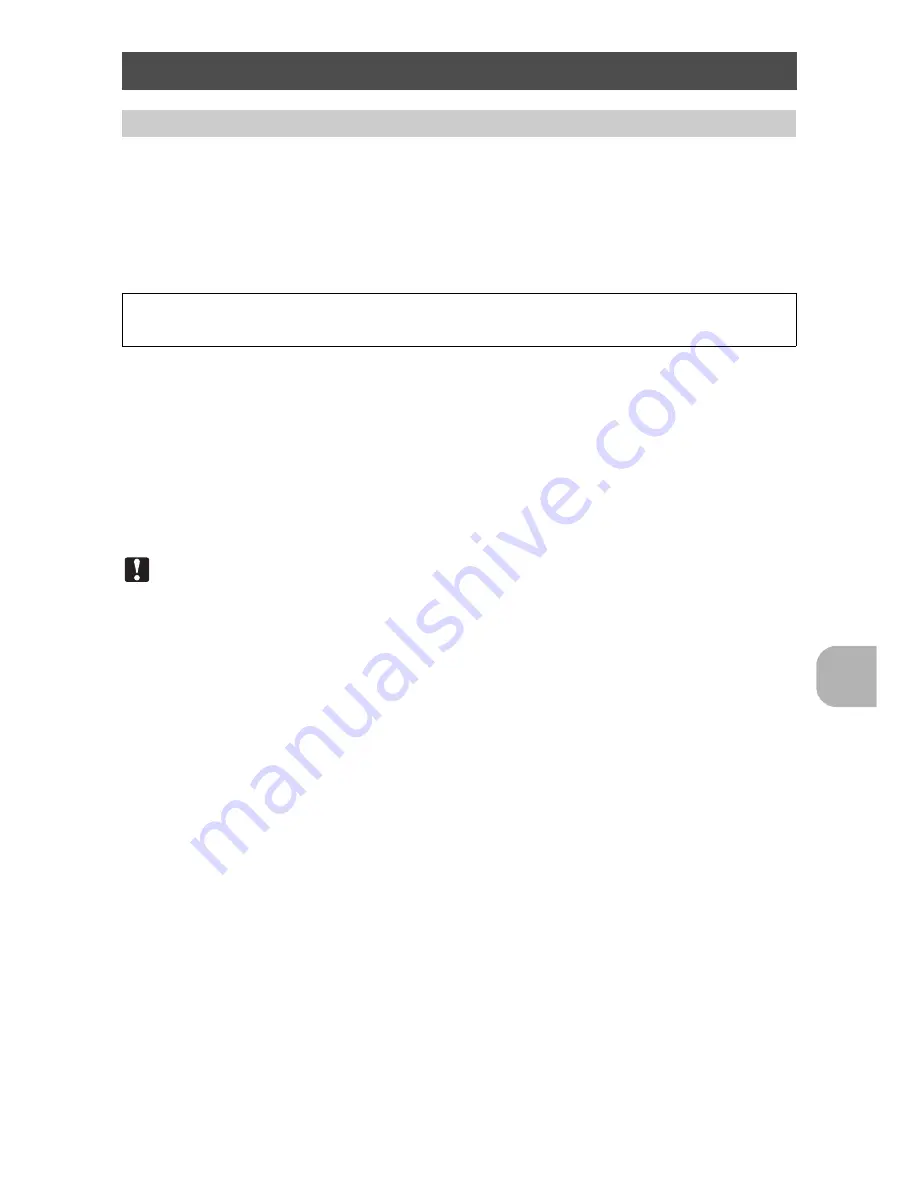
P
rin
tin
g
pi
ct
ures
EN
35
Print reservation allows you to save printing data (the number of prints and the
date and time information) with the pictures stored on the card.
With print reservation, you can print out pictures easily either at home using a
personal DPOF-compatible printer or at a photo store that supports DPOF.
DPOF is a standard format used to record automatic print information from digital
cameras.
Pictures with print reservations can be printed using the following procedures.
Printing using a DPOF-compatible photo store.
You can print the pictures using the print reservation data.
Printing using a DPOF-compatible printer.
Printing is possible directly from a card containing print reservation data,
without using a computer. For more details, refer to the printer’s instruction
manual. A PC card adapter may also be necessary.
Note
• DPOF reservations set by another device cannot be changed by this camera.
Make changes using the original device. If a card contains DPOF reservations
set by another device, entering reservations using this camera may overwrite
the previous reservations.
• You can make DPOF print reservations for up to 999 images per card.
• Not all functions may be available on all printers, or at all photo stores.
To use print services without using DPOF
• Pictures stored in the internal memory cannot be printed at a photo store. The
pictures need to be copied to a card before taking them.
g
“BACKUP Copying pictures in the internal memory to the card” (P. 27)
Print settings (DPOF)
How to make print reservations
Only the images stored on the card can be reserved to print. Insert a card with
recorded pictures into the camera before making print reservations.
Содержание FE-180/X-745
Страница 80: ...2006 VH757201...
















































