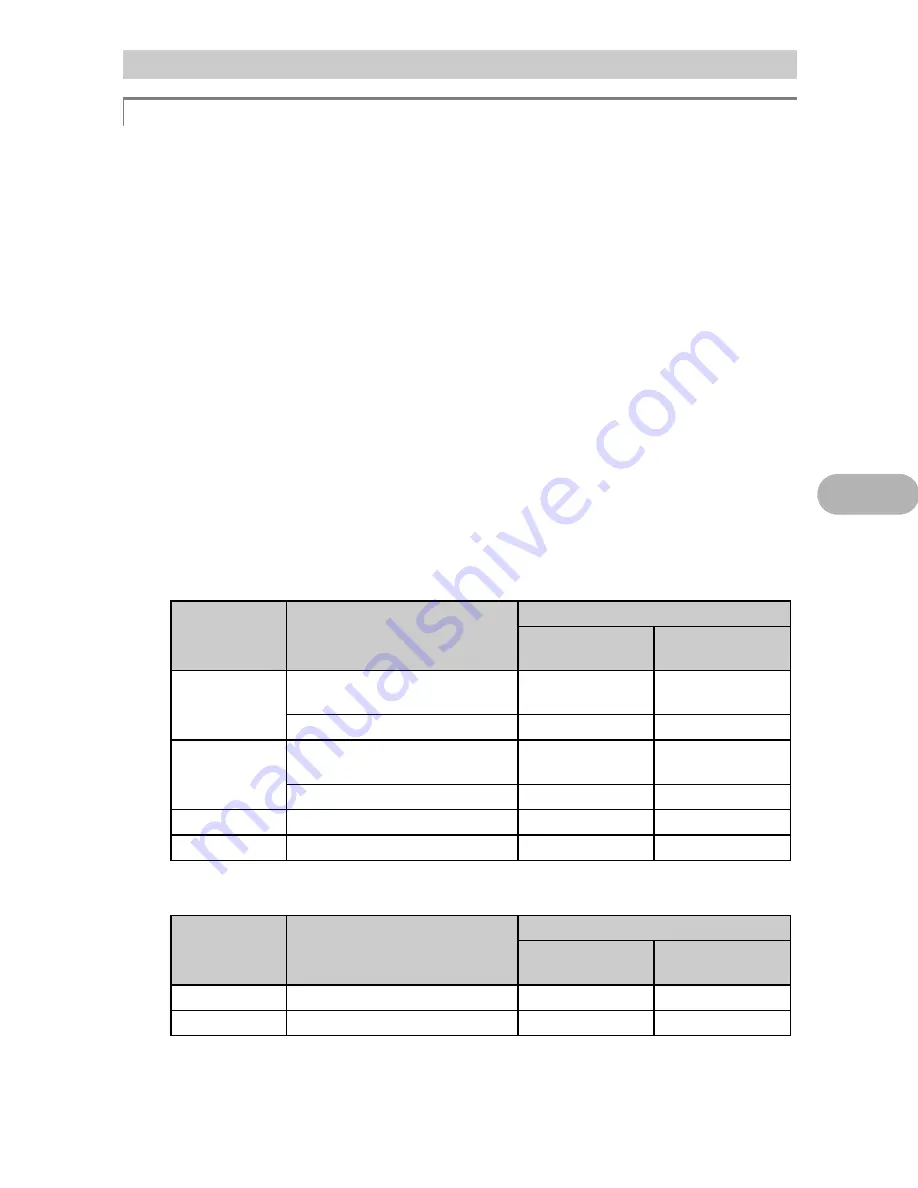
59
Get
ting
to know your camera be
tt
er
5
There are two ways to record the pictures you take with this camera.
Recording pictures to the internal memory
• Pictures are recorded to the internal memory, and when the number of
storable still pictures reaches 0, you must connect the camera to a computer
to download the pictures, and then erase the pictures from the internal
memory.
Using a card (xD-Picture Card) (optional)
• Pictures are recorded to the card when inserted in the camera. When the card
is full, you must download the pictures to a computer, and then either erase
the pictures from the card, or use a new card.
• Pictures are not recorded to the internal memory when a card is inserted in
the camera. Pictures in the internal memory can be copied to the card using
the [BACKUP] function.
g
“BACKUP Copying pictures in the internal memory to the card” (P.29)
“The card” (P.71)
Number of the storable still pictures in the internal memory and on a card
/ Storable recording time
Still picture
Movie
Additional shooting tips and information
Increasing the number of pictures that can be taken
Image quality
Image size
Number of storable still pictures
Internal memory
Card (Using a
128 MB card)
SHQ
FE-130/X-720/X-740:
2592 × 1944
5
34
FE-140/X-725: 2816 × 2112
5
29
HQ
FE-130/X-720/X-740:
2592 × 1944
17
102
FE-140/X-725: 2816 × 2112
14
86
SQ1
2048
×
1536
27
162
SQ2
640
×
480
226
1,330
Image quality
Image size
Recording time
Internal memory
Card (Using a
128 MB card)
HQ
320
×
240 (15 frames/sec.)
1 min. 5 sec.
6 min. 26 sec.
SQ
160
×
120 (15 frames/sec.)
4 min. 48 sec.
28 min. 21 sec.






























