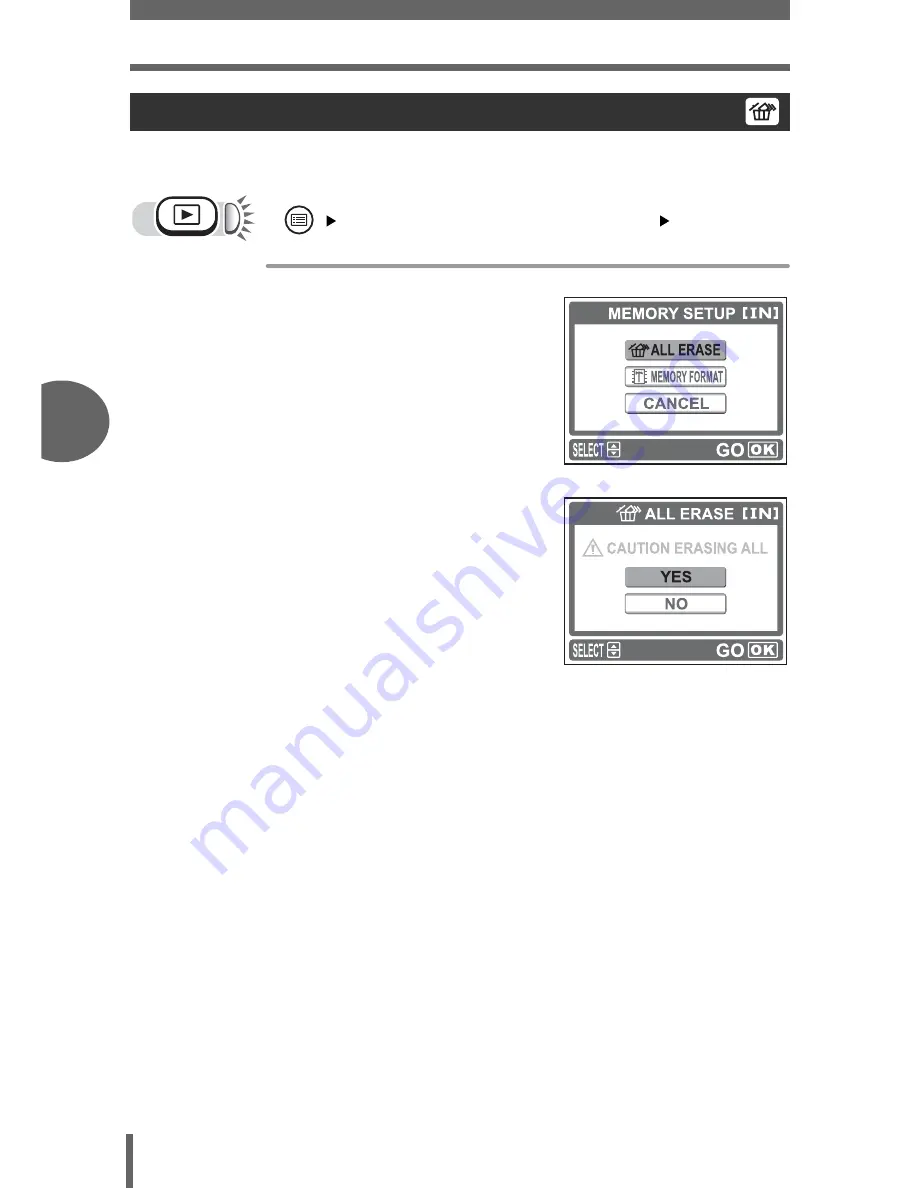
Erasing pictures
4
Pl
ayb
a
ck
48
This function erases all the pictures in the internal memory or card.
[MEMORY SETUP (CARD SETUP)]
i
g
“How to use the menus” (P. 14)
1
Select [
R
ALL ERASE], and
press
i
.
2
Select [YES], and press
i
.
• All the pictures are erased.
All-frame erase