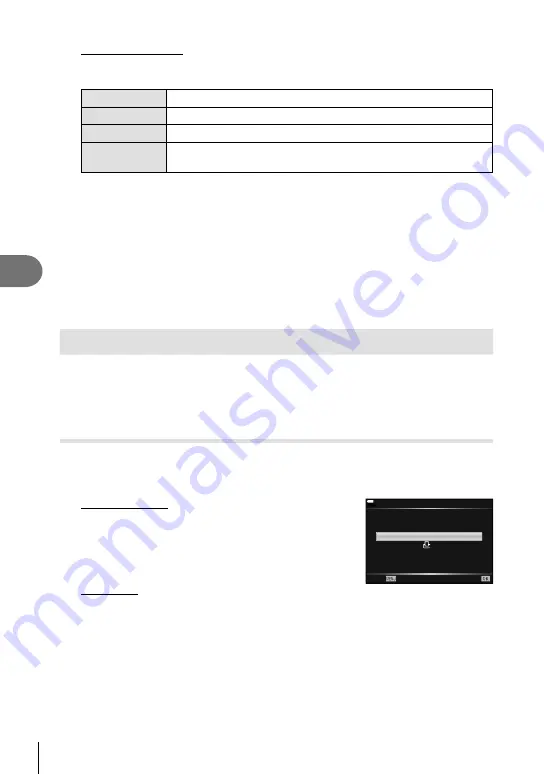
144
EN
Connecting the camera to a computer and a printer
6
Setting printing data
Select whether to print printing data such as the date and time or
fi
le name on the picture
when printing. When the print mode is set to [All Print], select [Option Set].
<
×
Sets the number of prints.
Date
Prints the date and time recorded on the picture.
File Name
Prints the
fi
le name recorded on the picture.
P
Trims the picture for printing. Use the front dial (
r
) to choose the
crop size and
FGHI
to specify the crop position.
3
Once you have set the pictures for printing and printing data, select [Print],
then press the
Q
button.
• The setting will be applied to the images saved on the card being used for playback.
• To stop and cancel printing, press the
Q
button. To resume printing, select
[Continue].
Cancelling printing
To cancel printing, highlight [Cancel] and press the
Q
button. Note that any changes to the
print order will be lost; to cancel printing and return to the previous step, where you can make
changes to the current print order, press
MENU
.
Print order ( DPOF)
You can save digital “print orders” to the memory card listing the pictures to be printed
and the number of copies of each print. You can then have the pictures printed at a
print shop that supports DPOF or print the pictures yourself by connecting the camera
directly to a DPOF printer. A memory card is required when creating a print order.
Creating a print order
1
Press the
Q
button during playback and select [Print Order].
2
Select [
<
] or [
<
ALL] and press the
Q
button.
Individual picture
Press
HI
to select the frame that you want to set as print
reservation, then press
FG
to set the number of prints.
• To set print reservation for several pictures, repeat this
step. Press the
Q
button when all the desired pictures
have been selected.
All pictures
Select [
<
ALL] and press the
Q
button.
<
ALL
100
%
Print Order
Back
Set
Содержание EZ-M1240
Страница 7: ...7 EN Table of Contents SAFETY PRECAUTIONS 180 SAFETY PRECAUTIONS 180 Index 190...
Страница 195: ......
Страница 196: ...WD169001 date of issue 2016 9...






























