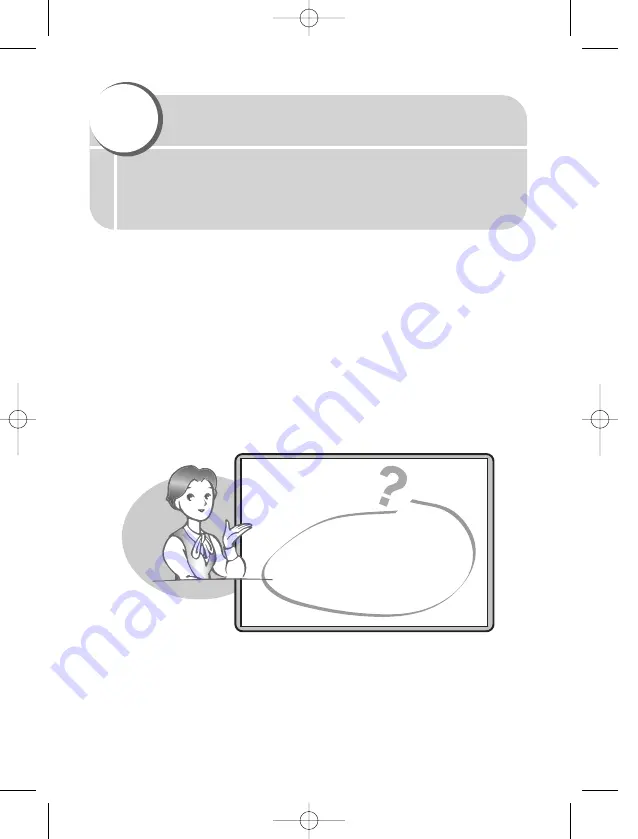
The appendix will assist in solving most problems you may encounter.
Solutions to error messages, operational problems, blurry pictures,
camera storage, basic terminology and more can easily be found in this
section.
11
Appendix
If you encounter problems
Error codes
Troubleshooting
Camera maintenance
Safety precautions
11E-300EN-P171 04.10.22 11:37 AM Page 171
Содержание EVOLT E-300
Страница 76: ...76 4 Various shooting functions MEMO 04E 300EN P53 04 10 22 11 22 AM Page 76...
Страница 122: ...122 7 Playback MEMO 07E 300EN P107 04 10 22 11 30 AM Page 122...
Страница 136: ...136 8 Customizing the settings functions of your camera MEMO 08E 300EN P123 04 10 22 11 32 AM Page 136...
Страница 154: ...154 9 Printing MEMO 09E 300EN P137 04 10 22 11 34 AM Page 154...
Страница 209: ...209 12 Information MEMO 12E 300EN P191 04 10 22 11 40 AM Page 209...
Страница 210: ...210 MEMO 12E 300EN P191 04 10 22 11 40 AM Page 210...
Страница 211: ...211 MEMO 12E 300EN P191 04 10 22 11 40 AM Page 211...
















































