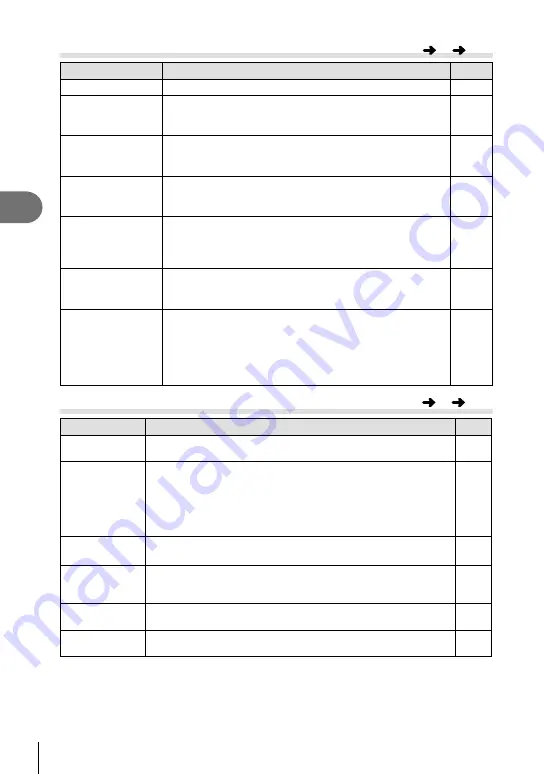
108 EN
Menu functions (Custom menus)
4
b
Built-In EVF
Option
Description
g
Built-in EVF Style
Choose the viewfi nder display style.
114
V
Info Settings
Like the monitor, the viewfi nder can be used to display
histograms and highlights and shadows. Available when
[Style 1] or [Style 2] is selected for [Built-in EVF Style].
—
V
Displayed Grid
Display a framing grid in the viewfi nder. Choose from [
w
],
[
x
], [
y
], [
X
], and [
x
]. Available when [Style 1] or
[Style 2] is selected for [Built-in EVF Style].
—
EVF Auto Switch
If [Off] is selected, the viewfi nder will not turn on when you
put your eye to the viewfi nder. Use the
u
button to choose
the display.
—
EVF Adjust
Adjust viewfi nder brightness and hue.
Brightness is automatically adjusted when [EVF Auto
Luminance] is set to [On]. The contrast of the information
display is also adjusted automatically.
—
V
Half Way Level
If set to [Off], the level gauge will not be displayed when the
shutter button is pressed halfway down. This is effective
when [Built-in EVF Style] is set to [Style 1] or [Style 2].
—
S-OVF
Select [On] for a viewfi nder display similar to an optical
viewfi nder. Selecting [S-OVF] makes the details in shadows
easier to see.
•
n
is displayed in the viewfi nder when [S-OVF] starts.
• The display is not adjusted for settings such as white
balance, exposure compensation, and picture mode.
—
k
K
Utility
Option
Description
g
Pixel Mapping
The pixel mapping feature allows the camera to check and
adjust the image pickup device and image processing functions.
143
Exposure Shift
Adjust correct exposure separately for each metering mode.
• This reduces the number of exposure compensation options
available in the selected direction.
• The effects are not visible in the monitor. To make normal
adjustments to the exposure, perform exposure compensation
(P. 47).
—
:
Warning
Level
Choose the battery level at which the
8
warning is displayed.
16
Level Adjust
You can calibrate the angle of the level gauge.
[Reset]: Resets adjusted values to the default settings.
[Adjust]: Sets the current camera orientation as the 0 position.
—
Touch Screen
Settings
Activate the touch screen. Choose [Off] to disable the touch
screen.
—
Eye-Fi*
Enable or disable upload when using an Eye-Fi card. Displayed
when an Eye-Fi card is inserted.
—
MENU
c
b
MENU
c
k
* Use in accordance with local regulations. Onboard airplanes and in other locations in
which the use of wireless devices is prohibited, remove the Eye-Fi card from the camera,
or select [Off] for [Eye-Fi]. The camera does not support the “endless” Eye-Fi mode.
















































