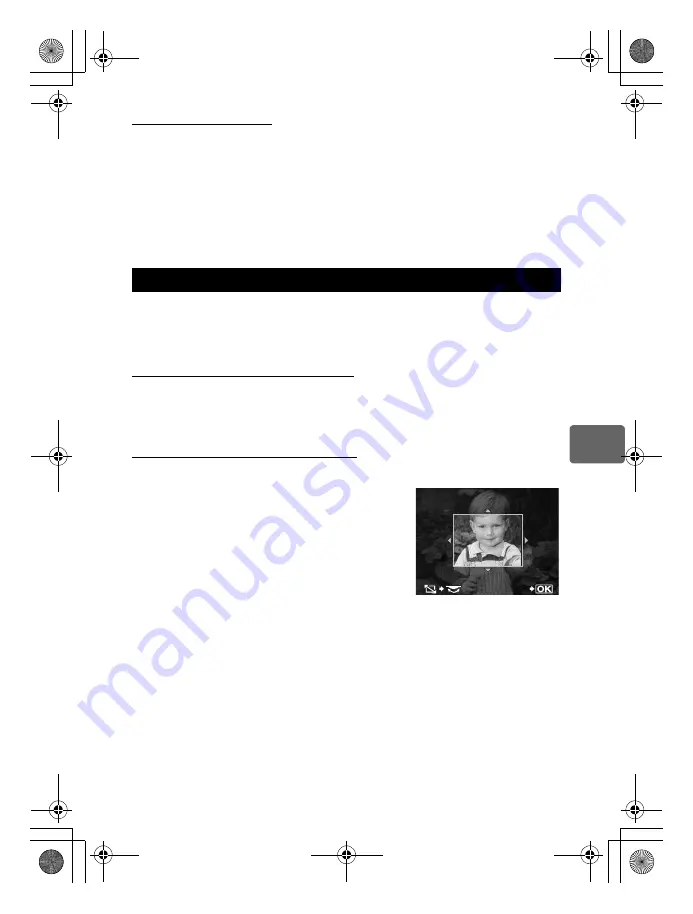
93
EN
7
P
lay
back functi
on
s
Using the TV remote control
The camera can be operated by a TV remote control when connected to a TV that supports
HDMI control.
1
MENU [
c
] [
U
] [HDMI] [HDMI CONTROL]
• Set to
[ON]
.
2
Operate the camera by using the TV remote control.
• You can operate the camera by following the operation guide displayed on the TV.
• During single-frame playback, you can display or hide the information display by pressing the
[Red]
button, and display or hide the index display by pressing the
[Green]
button.
• Some functions may be unavailable, even if displayed, depending on the TV.
Recorded images can be edited and saved as new images. Available editing functions
depend on the image format (image record mode).
A JPEG file can be printed as is without modification. A RAW file, on the other hand cannot
be printed as is. To print a RAW file, use the RAW edit function to convert the RAW data
format to JPEG.
Editing images recorded in RAW data format
The camera performs image processing (such as white balance and sharpness adjustment)
on images in the RAW data format, then saves the data to a new file in the JPEG format.
While checking recorded images, you can edit them to your liking.
Image processing is performed based on the current camera settings. Change the
camera settings to suit your preferences before editing.
Editing images recorded in JPEG data format
[SHADOW ADJ]
Brightens a dark backlit subject.
[REDEYE FIX]
Reduces the red-eye phenomenon during flash shooting.
[
P
]
Set the trimming size with the main dial
and the trimming position with the
arrow pad.
[ASPECT]
Changes the aspect ratio of images
from 4:3 (standard) to
[3:2]
,
[16:9]
,
[6:6]
,
[5:4]
,
[7:6]
,
[6:5]
,
[7:5]
or
[3:4]
. After changing the aspect ratio, use the arrow pad to specify the
trimming position.
[BLACK & WHITE]
Creates black and white images.
[SEPIA]
Creates sepia-toned images.
[SATURATION]
Sets the color depth. Adjust the color saturation checking the picture on
the screen.
[
Q
]
Converts the image file size to 1280 × 960, 640 × 480, or 320 × 240.
Images with an aspect ratio other than 4:3 (standard) are converted to
the closest image file size.
[e-PORTRAIT]
Makes skin look smooth and translucent.
•You may not be able to compensate depending on the image if face detection
fails.
•The size of the compensated image is limited to [M] (2560 x 1920) or smaller.
Editing still images
SET
SET
s0033_e_00_0_unified.book 93 ページ 2010年11月16日 火曜日 午後5時24分
Содержание E-5
Страница 166: ...166 EN Memo s0033_e_00_0_unified book 166...
Страница 167: ...167 EN Memo s0033_e_00_0_unified book 167...
Страница 168: ...168 EN Memo s0033_e_00_0_unified book 168...
Страница 169: ...169 EN Memo s0033_e_00_0_unified book 169...
Страница 170: ...170 EN Memo s0033_e_00_0_unified book 170...
Страница 171: ...171 EN Memo s0033_e_00_0_unified book 171...






























