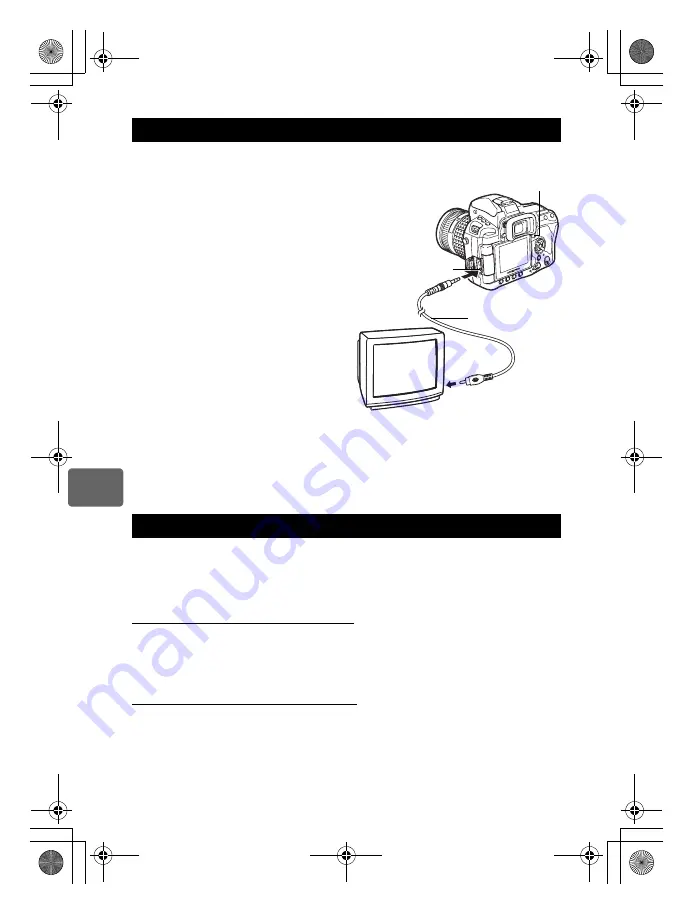
84
EN
Playback functions
7
Use the video cable provided with the camera to play back recorded images on your TV.
1
Turn the camera and TV off, and
connect the video cable as illustrated.
2
Turn on the TV and set it to the video
input mode. For details on switching to
the video input mode, refer to the TV’s
manual.
3
Turn the camera on and press the
q
(playback) button.
x
Notes
• To connect the camera to a TV, use the provided video cable.
• Make sure that the camera’s video output signal type is the same as the TV’s video signal
type.
g
“VIDEO OUT” (P. 100)
• The camera’s monitor turns off automatically when the video cable is connected to the
camera.
• The image may appear off-center depending on the TV screen.
Recorded images can be edited and saved as new images. Available editing functions
depend on the image format (image record mode).
A JPEG file can be printed as is without modification. A RAW file, on the other hand cannot
be printed as is. To print a RAW file, use the RAW edit function to convert the RAW data
format to JPEG.
Editing images recorded in RAW data format
The camera performs image processing (such as white balance and sharpness adjustment)
on images in the RAW data format, then saves the data to a new file in the JPEG format.
While checking recorded images, you can edit them to your liking.
Image processing is performed based on the current camera settings. Change the
camera settings to suit your preferences before editing.
Editing images recorded in JPEG data format
[
Q
]
Converts the image file size to 1280 × 960, 640 × 480 or 320 × 240.
[SHADOW ADJ]
Brightens a dark backlit subject.
Playback on TV
Editing still images
VIDEO OUT jack
q
button
Video input terminal
Video cable
s0011_e_00_0_unified.book Page 84 Wednesday, September 12, 2007 4:46 PM






























