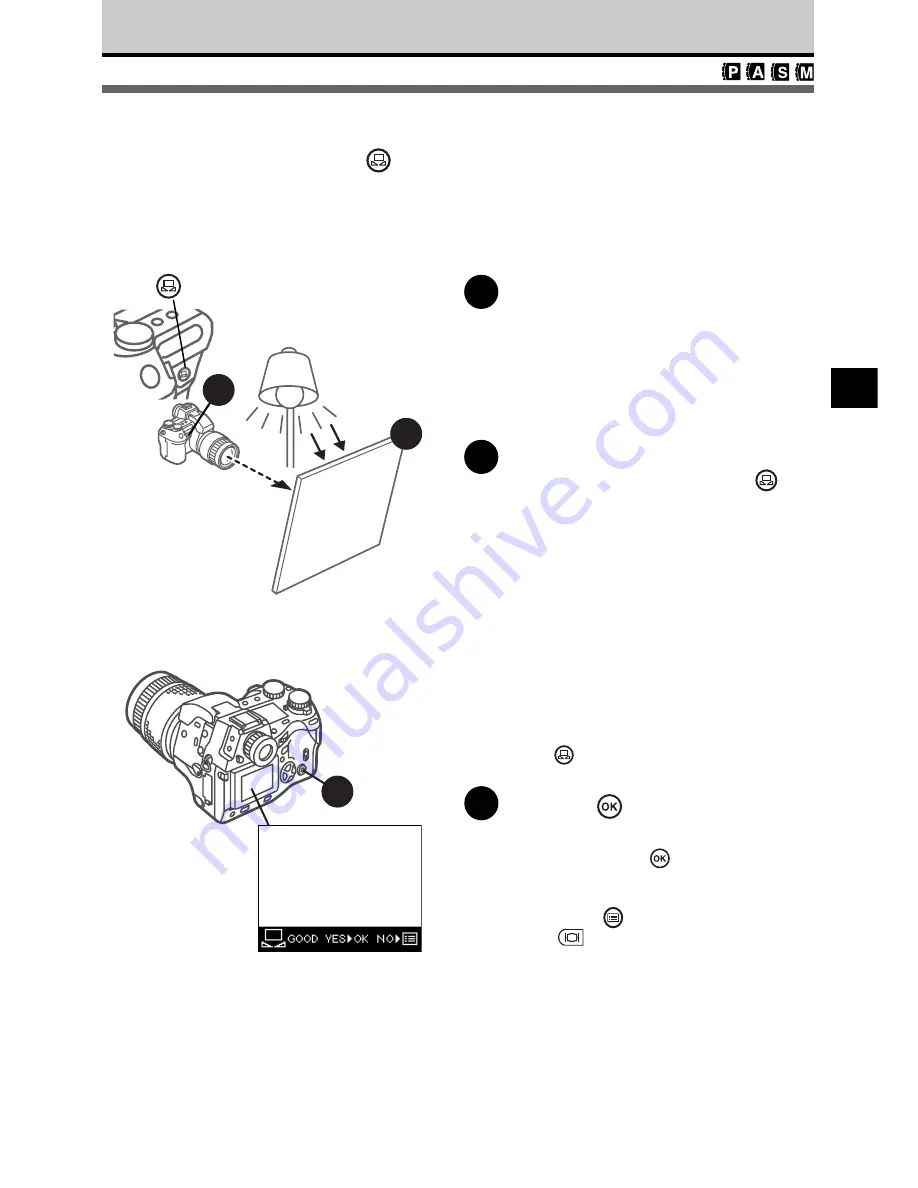
105
7
Using Quick Reference (One Touch)
White Balance
Before you take a picture, point the camera at a white sheet of paper or other white
surface, and then register and lock the white balance reference at the touch of a button.
1
Under the same light source where
you intend to take the picture,
point the camera at a flat sheet of
paper.
Fill the viewfinder with the white surface.
Position the white surface facing the light
source to eliminate all shadows.
2
Press the quick reference (one
touch) white balance button
.
If the camera can successfully register the
surface of the sheet as white balance
reference, you will see GOOD displayed in
the monitor with the image of the sheet. If
you see NO GOOD, this means not
enough white surface was available, the
white surface reflected too much light, the
surface was too dark, or color around the
borders of the sheet interfered with the
registration.
You can also achieve white balance with
the flash. With the built-in flash raised, just
press
(quick reference white balance)
button.
3
Press the
button if the colors in
the monitor appear natural.
After you press the
button, the white
balance reference is registered. If you
want to cancel registration, press the
menu button
or press the monitor
button
and repeat from step 1.
1
2
button
3
Monitor
White surface
(paper, wall, etc.)






























