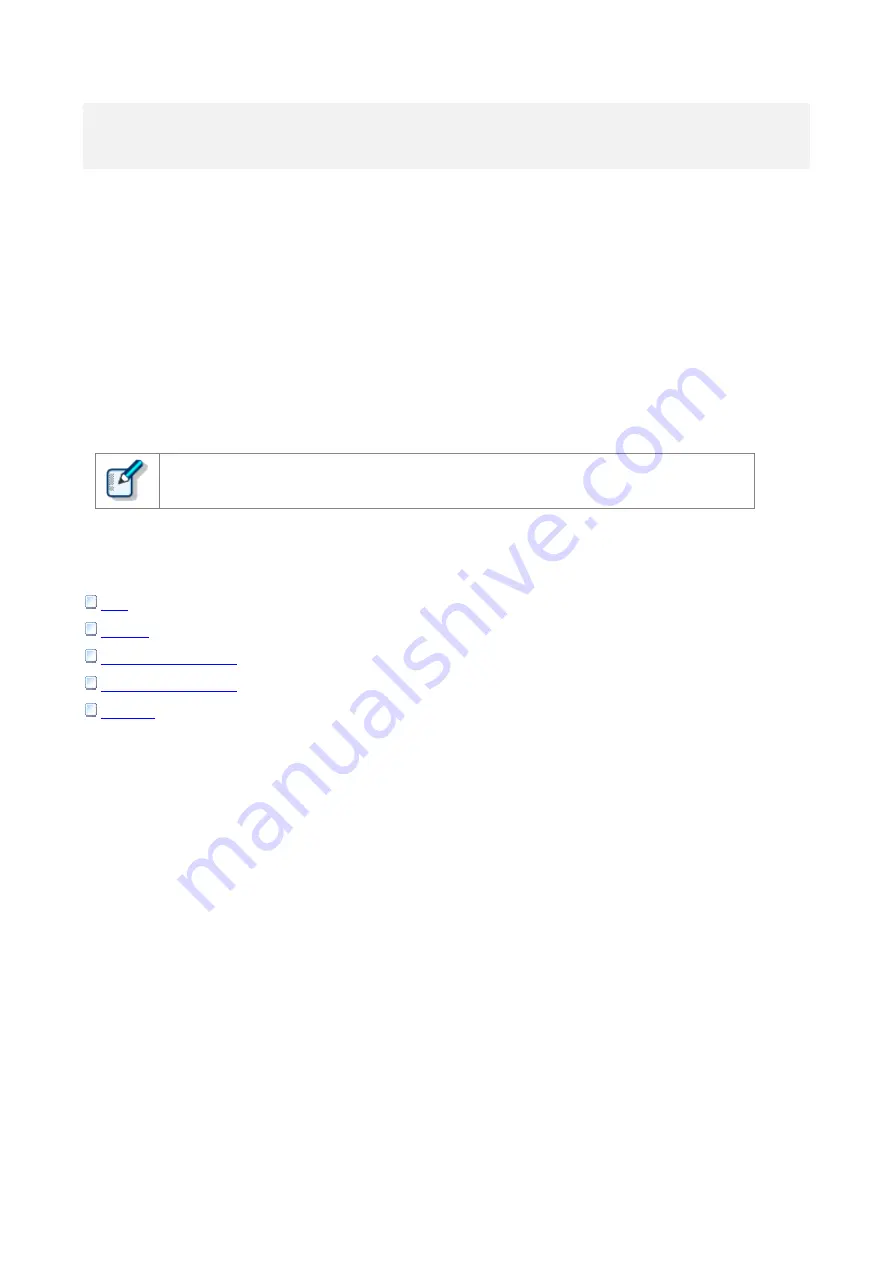
4
Configure Wireless Communication Service
The
Option Settings
dialog box allows you to configure the various settings of Wireless Communication
Service.
To configure the settings of Wireless Communication Service
1.
On the
Start
menu, click
Olympus Wireless Communication Service
>
Option Settings
.
2.
In the
Option Settings
dialog box, click the category from the list on the left side.
3.
Change options in the open page as needed.
4.
Click
OK
.
Wireless Communication Service will be restarted automatically when you change
settings and click
OK
.
The following categories are available:
Содержание DS-9500
Страница 1: ...Wireless Communication Service Administration Guide ...
Страница 22: ... 2018 Olympus Corporation ...






















