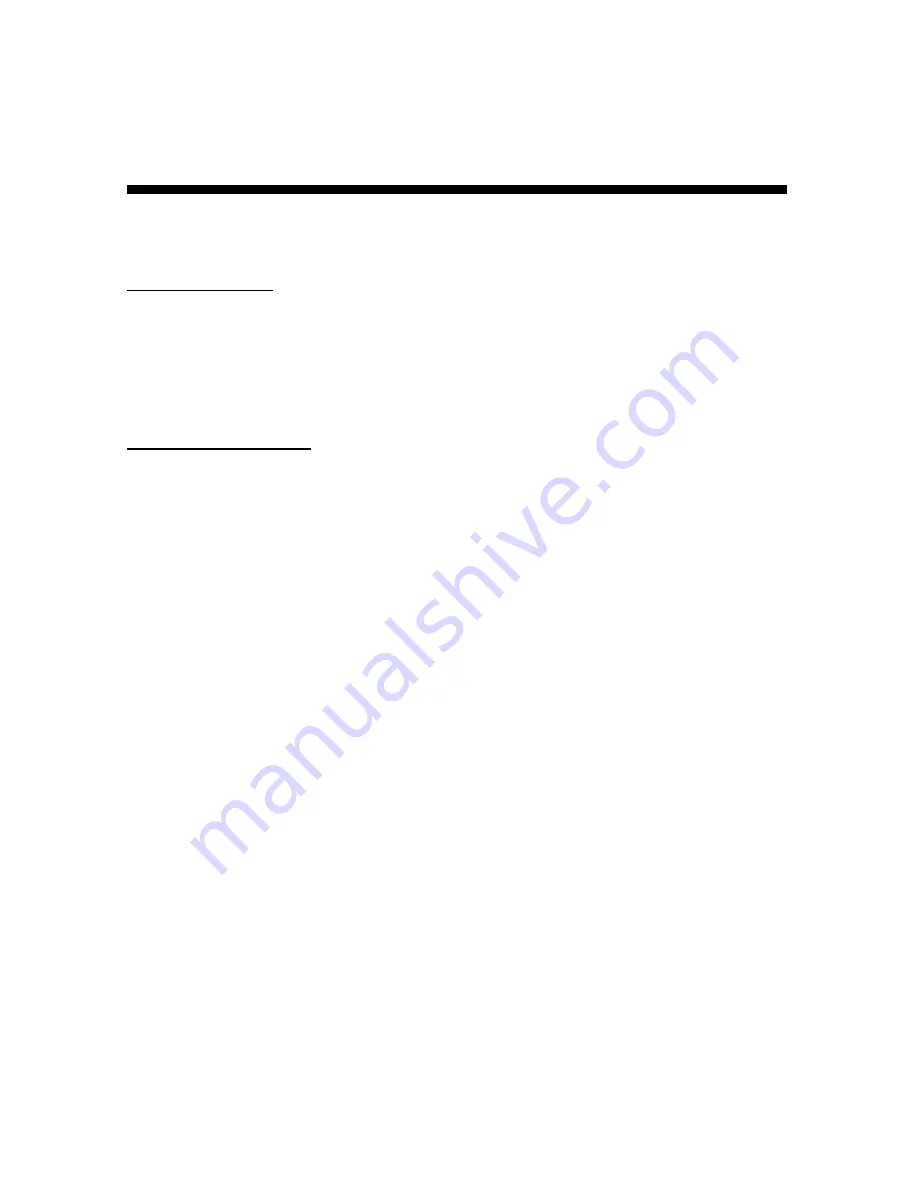
4
DSS Player Pro Features
DSS Player Pro is made up of two sections - a Dictation Module and a Transcription Module. These
software products can be installed by using the license ID that is supplied with the product.
Functions provided by these two modules are summarized below.
Dictation Module
-
Allows speech recorded on the DS-3000 to be stored and managed as DSS audio files on a PC.
-
Plays audio files.
-
Converts DSS files to WAVE files.
-
Sends audio files as e-mail attachments.
-
Allows DSS files to be recorded directly from the DS-3000 to a PC.
-
Allows recorded speech to be converted to text when used in conjunction with speech recognition
software.
Transcription Module
-
Plays audio files in the background when another application is running, such as a word
processor.
-
Receives audio files sent as e-mail attachments.
-
Enables foot switch control of the playback process.
-
Olympus Optical Co., Ltd. holds the copyrights for the DSS Player Pro software and the
instructions (this manual).
-
IBM and ViaVoice are registered trademarks of IBM Corporation.
-
Microsoft and Windows are registered trademarks of Microsoft Corporation.
-
Pentium is a registered trademark of Intel Corporation.
-
Adobe and Acrobat Reader are registered trademarks of Adobe Systems Incorporated.
-
Other company and product names are either registered trademarks or trademarks of their
respective owners.



















