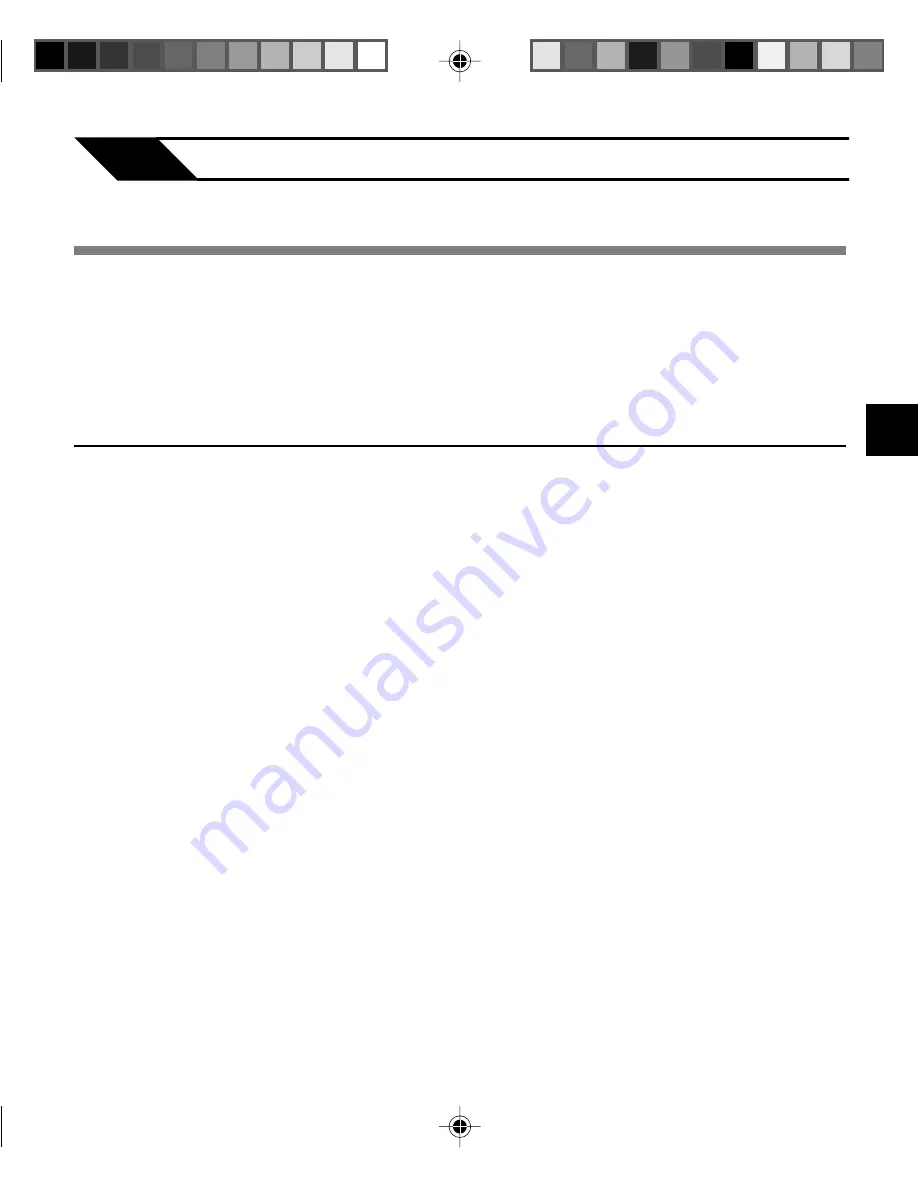
31
4
The DSS Player Software can be used to do the following:
• Playback voice files on your PC and on the recorder when connected via USB. Download
files from the recorder to the PC or upload files from the PC to the recorder.
• If an upgrade (Option) to DSS Player Plus is executed, various additional functions can be
utilized (
☞
P.48).
Precautions on using the recorder connected to a PC
4
Preparation Before Using DSS Player
Using DSS Player Software
Using DSS Player Software
●
When you are downloading a file from
the recorder or uploading a file to the
recorder, do not remove the USB cable
even if the screen is indicating you can.
Data is still being transferred while the
record/play indicator lamp is blinking.
When removing the USB cable, be sure
to follow the description in
☞
P.40. If the
USB cable is removed before the drive
is stopped, data may not be
successfully transferred.
●
On a PC, do not format the drive of the
recorder. Initialization is not successfully
achieved on a PC. For initialization, follow
the instructions in the menu screen of
the recorder (
☞
P.30).
●
Folder (directory) names displayed by
file management tools such as Explorer
attached to Microsoft Windows and
Finder attached to Mac OS are different
from the folder names settable with the
recorder or DSS player.
●
If folders or files stored on the recorder
are moved or renamed by using a file
management tool such as Explorer or
Finder, the order of files may be
changed or files may become
unrecognizable.
●
Data can be written or uploaded to the
recorder even though the attribute of
the recorder drive is shown as Read-
only by the operating system of the PC.
●
As the noise may cause adverse effects
on electronic devices nearby the
recorder, unplug the earphone when
you connect the recorder to a PC.






























